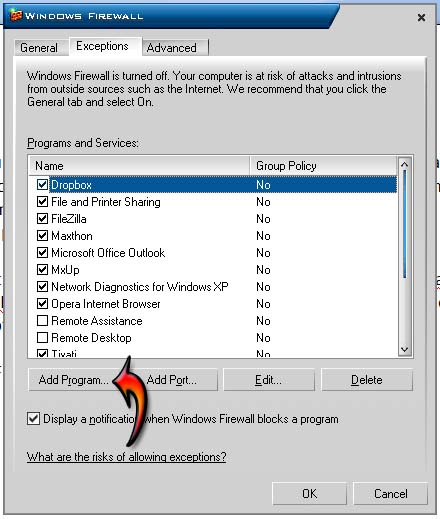An error has occurred whilst downloading the data

Hi trouble shooters,
I try several times to download the update for Indago but every time it failed to update. I downloaded it from the official site, everything seems to fine for me. I am not able to trap the error. I checked the internet connection and it works well. I am not sure whether firewall software has blocked the update. How will I find out that? Please guide me with some information. Thanks a lot.
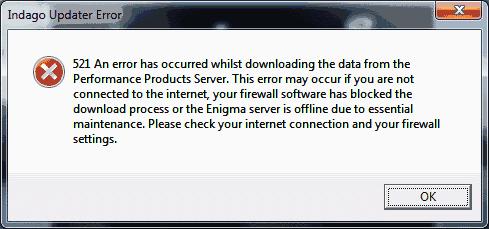
521 An error has occurred whilst downloading the data from the Performance Products Server. This error may occur if you are not connected to the internet, your firewall software has blocked the download process or the Enigma server is offline due to essential maintenance. Please check your internet connection and your firewall settings.