Error encountered when adding a shared printer

Hi,
A month ago, I was connected to a shared printer in the office which the tech support guy configured on my laptop and it worked fine. Just yesterday, I wasn’t able to print because my laptop seemed not to recognize that shared printer. I then tried adding the printer and tried to follow what the tech guy but still got this error message. I didn’t want to bother the guy and really wanted to learn how to do this. So, anyone from this site who could help me and give me step by step procedure? Thanks in advance.
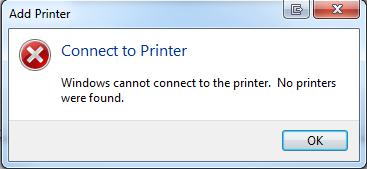
Add Printer
Connect to Printer
Windows cannot connect to the printer. No printers were found.












