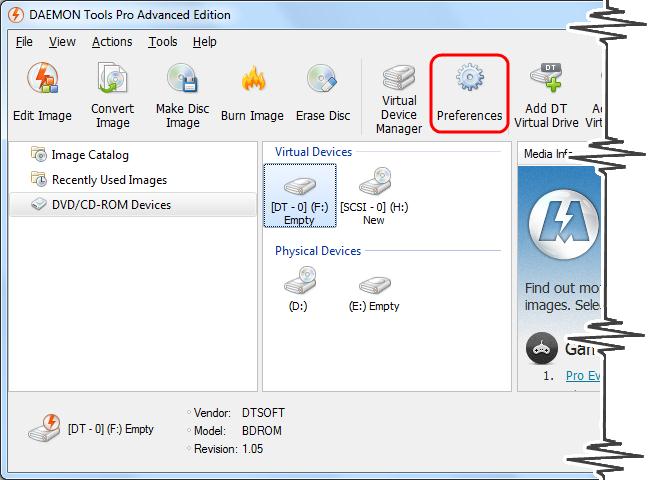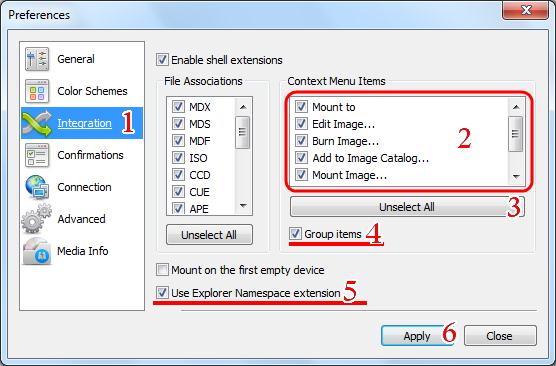“Error in Command Line” message when using Daemon Tools Lite

Greetings! I always get an “Error in Command Line” whenever I use Daemon Tools Lite. I tried a couple of solution like,
REGEDIT [HKEY_CLASSES_ROOTexefileshellopencommand] @=""%1" %*"
But nothing happens. Can someone help me out?
I need the software for a project I’m doing.
Thanks!