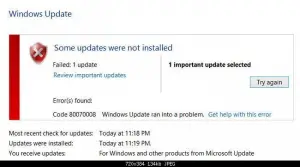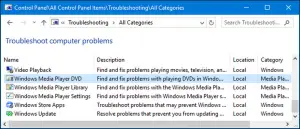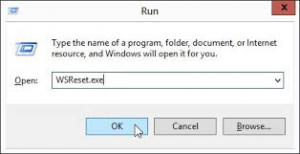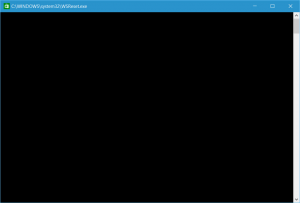Error Code 0x80070008 While Updating Windows Fixed!

I was trying to update my Windows to the latest version, and I came across error code 0x80070008. I was clueless, not knowing what to do and thought of posting it on this page. Can anyone assist me on this?