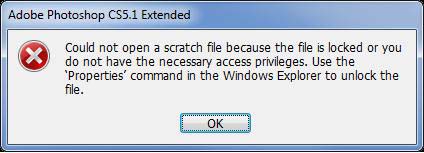I am making changes on my Photoshop and close it afterwards. When trying to open it again, I am now facing an error
Could not open a scratch file because the file is locked or you do not have the necessary access privileges.
Use the ‘Properties’ command in the Windows Explorer to unlock the file.
I tried to start the Photoshop again and click on ‘Yes’ when asked if I want to ‘Delete the Photoshop settings file’, but it did not help.
Any other fix that you could recommend?
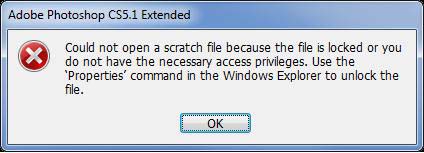
Error in Adobe Photoshop CS5.1 Extended

when you have an error like "Could not open a scratch file because the file is locked or you do not have the necessary access privileges. Use the ‘Properties’ command in the Windows Explorer to unlock the file." you can fix it by deleting the preferences setting.
and the best way is to hold down Crtl + Alt + Shift keys during Photoshop start up and click yes to delete it
Error in Adobe Photoshop CS5.1 Extended

This problem doesn’t only happen on Microsoft Windows but in OS X as well. In OS X, if this problem happens, it is because the folders used by Adobe Photoshop are set to “read-only” attribute. This prevents the program from modifying any files inside the folders which is required by the program.
But if you are using Microsoft Windows, this shouldn’t happen because folders in Microsoft Windows are not set to “read-only” by default. If this happens in Microsoft Windows, it is more likely that the preferences file for Adobe Photoshop is corrupt. To fix this, you need to reset the Photoshop preferences. Press and hold CTRL + ALT + SHIFT when starting Adobe Photoshop.
When you are prompted with the message “Delete the Adobe Photoshop Settings file”, just click Yes. This will delete the Photoshop preferences file located in “C:Users[USERNAME]AppDataRoamingAdobeAdobe Photoshop CS5Adobe Photoshop CS5 Settings”. After this, start Adobe Photoshop and it will rebuild the preferences file automatically. See if this fixes the problem. For Mac users, go to Photoshop – Could Not Open Scratch for the solution.