Error 0xC004F025 While Re-installing Windows 7 License Files

I got the error below when re-installing my Windows 7 license files. I typed ‘slmgr –rilc’ on CMD windows and when I hit the enter key, the error below appeared.
Do you have any thoughts about this issue or how I can fix it?
Help please.
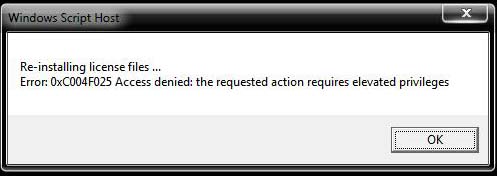
Windows Script Host
Re-installing license files…
Error: 0xC004F025 Access denied: the requested action requires elevated privileges












