Encountered error while installing Corel Paint Shop Pro Photo

Hi,
I was installing updates of Corel Paint Shop Pro Photo X2 when this error happened.
I tried following what was recommended on a certain website by looking up Task Manager and looking for a certain service but I couldn’t find it.
Also, I tried re-installing but the same thing happened.
Please help me, anyone!
Thanks.
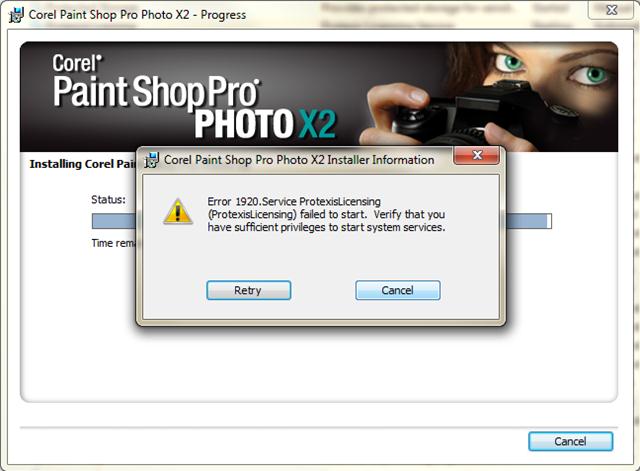
Corel Paint Shop Pro Photo X2 Installer Information
Error 1920. Service ProtexisLicensing
(ProtexisLicensing) failed to start. Verify that you have sufficient privileges to start system services.












