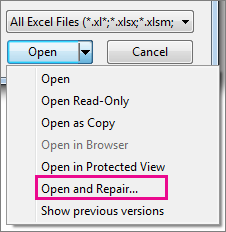Efficient repair of corrupt MS Excel files

I happened to open a corrupted worksheet on Microsoft Excel. Upon opening, it detected the corruption and tried starting File Recovery mode automatically, but failed in its repeated attempts to repair the workbook. Please tell me what I can do. Thanks in advance.