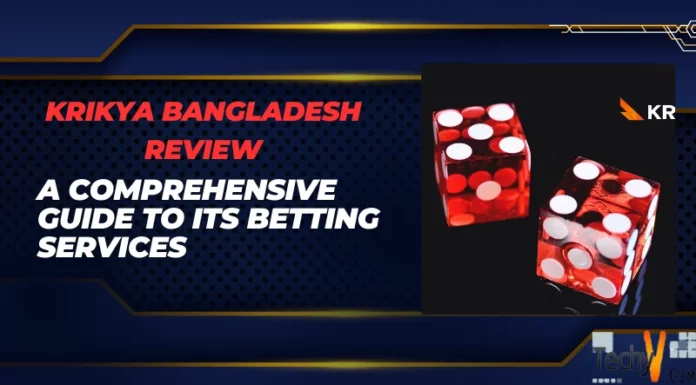My Drive D to Lenovo G580 laptop cannot be accessed. My laptop runs Windows 7 ultimate and whenever I try to open drive D of my laptop, I get this error message "D: is not accessible. Access denied" I have accessed my computer's drive through the administrator account and I don't understand why this is so. All other drives can be accessed except the local disk D. Please is there someone who had experienced a similar problem to bail me out??
Drive D to Lenovo G580 Laptop Not Accessible!

Hello,
How are you doing? Hope you are fine.
I have had similar problems in the past and a simple system restore did the trick to me.
This normally happens if any type of corrupt software or any keygen hacks is stored in this drive and you trying to run it from D drive.
For the system restore to work you should have created a system restore when the Windows 7 was originally installed.
To use System Restore
Save and close all the files before you start system restore
Click on start and in the search window type System Restoree and click on system restore, you might me prompted for an admin access or confirmation click on yes
Follow the steps in the wizard to choose a restore point and restore your computer.
Or you can try accessing last know good configuration and or boot in safe mode and delete the corrupt software or in safe more copy all the contents you require to another drive or a USB stick and then format Drive D which should fix the issue.
Here are the steps involved.
Start Windows 7 using Last Known Good Configuration, press the F8 key just as, or just before, the Windows 7 splash screen starts to load. This will load the Advanced Boot Options menu.
Here you will see a list of options one of them would be Last know good configuration chose this option and the windows will load the last know good configuration that was working. And you can check if drive D is accessible.
Second one is, you can go to advanced boot options menus as said above and chose safe mode only it will load a bunch of scripts and then load the windows on safe mode. Here you can check if you can access drive D as mentioned earlier copy relevant information and format it.
Last but not the least if all the above fails you can simply format the Drive D but you risk of losing all the data stored in it.