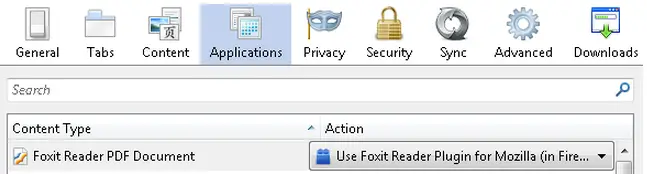Download error, Change file association.

Download error, Change file association.
I’ve got this error message when I downloaded PDF from the website. Firefox says that PDF file could not be opened because of file association that does not exist. Changing the file association is recommended. What should I do with the file association?
I have also tested if it works in IE. No problem with IE. The process proceeded without any appearance of the error message. I think, it is a sole problem of Firefox.
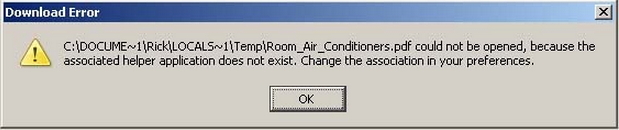
Download Error
C:DOCUME~1RickLOCALS~1TempRoom_Air_Conditioners.pdf could not be opened, because the
associated helper application does not exist. Change the association in your preferences.