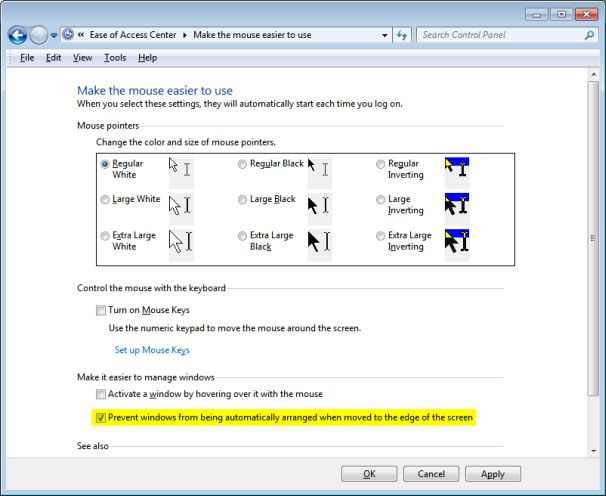Disable Docking in Windows 7

Hello there guys!
I need some Windows 7 expert to help me on this.
Does anyone know how to disable docking in Windows 7 display?