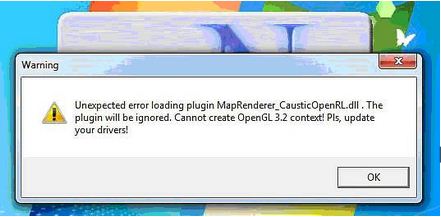Hi all,
I am using xNormal application to generate maps.
When I try to run this application, an error message pops up on the screen.
The screenshot of the message is shown below:
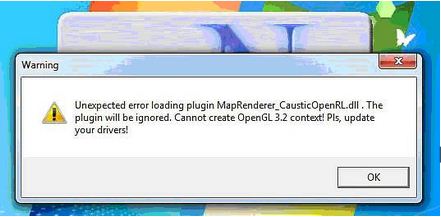
Warning
Unexpected error loading plugin MapRenderer_CausticOpenRl.dll.The
Plugin will be ignored. Cannot create OpenGL 3.2 context! Pls, update
your drivers!
OK
When I press OK on the above shown warning, I can easily get through the xnormal application but I am unable to understand why I keep on getting this message every time I start the program.
I have OS Windows 7 64 bit Home edition and NVIDIA gt 540m 2 GB video card in my system. I also updated the video card drivers. Does the message has anything to do with my system specifications?
Has anyone else encountered such a problem? Please do let me know if you have any solution.
Looking forward to your replies.
Regards.
Dennis.
Xnormal start – up error message

Dear,
You have to update your plugin MaprendererCaustic openRL.dll file to avoid this error.
Regards
Lornel faop
Xnormal start – up error message

Since you already have successfully installed the software on your machine even if you sometimes receive that error, I think we cannot assume that this is a form of system incompatibility. There is probably something wrong with the software’s installation. Try doing another clean installation on the program to fix any corrupted files that may be affecting its functionality.
Uninstall xNormal then restart your computer when asked. After booting, check your computer for any possible errors. Use a disk utility application to check the system. For a much thorough diagnostic test on your machine, use disk utility applications like Norton SystemWorks, Norton Utilities, or PC Tools Performance Toolkit. Install the application again then see if this fixes the problem. You should also check its system requirements so you can verify if you missed installing a required component.