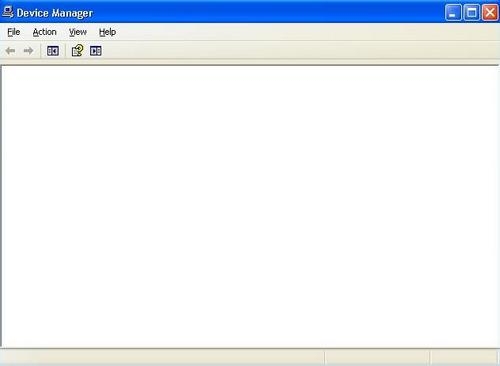Device manager not loading or blank

My old computer crashed because of a program that my brother installed. I tried to correct the problem by setting the computer to factory settings using a recovery disk. The computer is starting back but cannot connect to the internet using a dial-up connection.
Netscape support suggested that I update the modem driver and check for conflicts with other devices. Netscape support walked me through the steps to check the device manager, but it is not loading. The problem is that the device manager is blank. I restarted the computer multiple times with no luck. Does this means my computer is corrupted?
Other programs still runs okay. I have Windows XP.