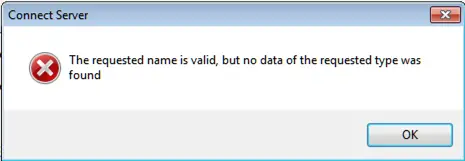Details Regarding Error Code 0x80072afc.

I have a Windows 7 PC, and when I try to access the web using VPN, I get this error code, 0x80072afc. The error code is, “the requested name is valid, but no data of the requested type was found.” I have tried solutions on the net, but it doesn’t seem to work. What can I do to fix it?