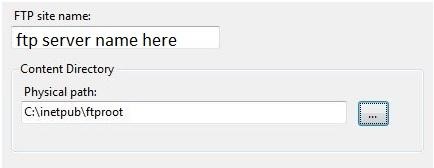Describe The Steps To Create A File Transfer Protocol Server(FTP) On Windows 7

How to create a file transfer protocol (FTP) server on Windows 7? Describe the ways to add FTP server to add a new site, if it’s not created during installation?