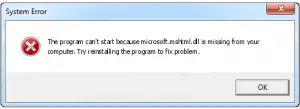Crashing Of Websites Due To Error Explore Exe Mshtml Dll

My internet explorer is crashing various website for the last four days, due to which I am not able to carry on my work further. How can I resolve this sooner?