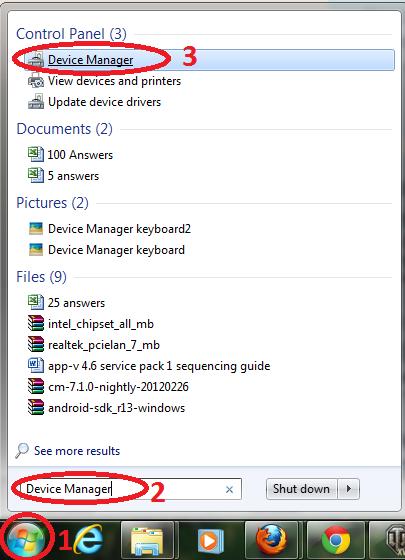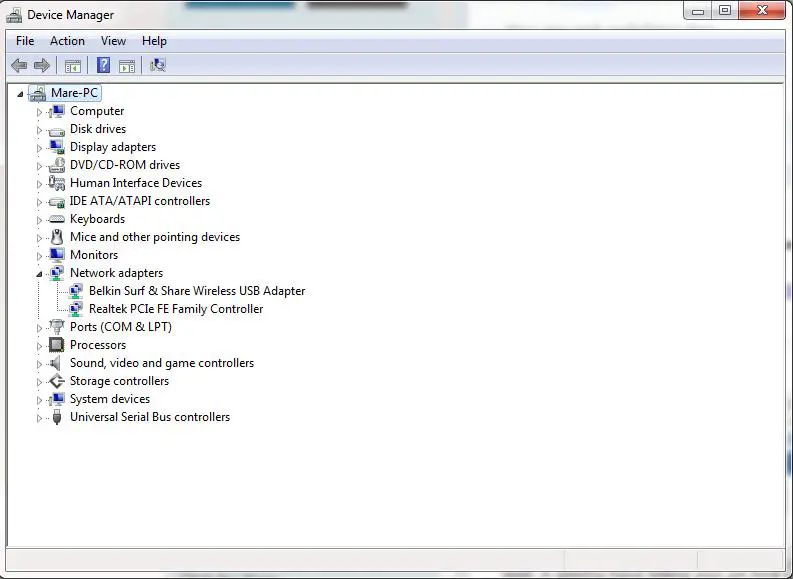Configuring wifi on a laptop

I just bought a new laptop, but I can't find its WiFi properties. Please help me on how to configure and set this up. I tried to look at its manual but I can't understand it.