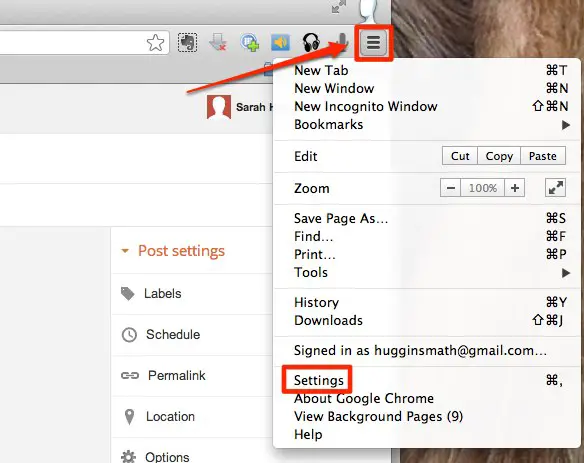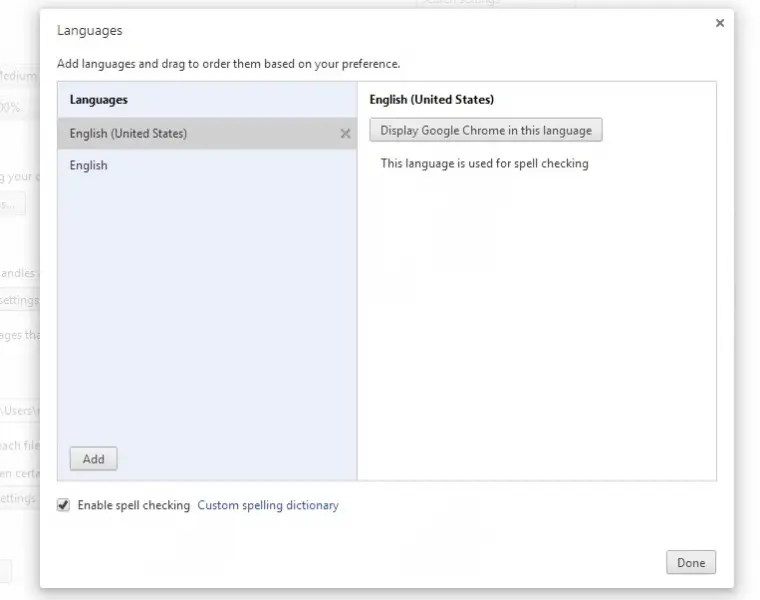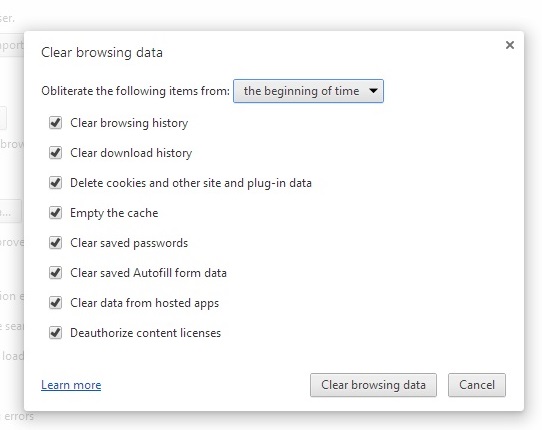How can I clear all the cache, cookies and browsing history on my google chrome browser if it is translated into other language?
Answered By
sabonal
0 points
N/A
#109038
Chrome Google clear cache cookies

Once you launched your Google Chrome browser, you will be asked if you want to translate the page into another language, simply select English. To manually change the language, proceed to the given steps below:
1. Click the 3 bar option in Chrome and then click Settings.
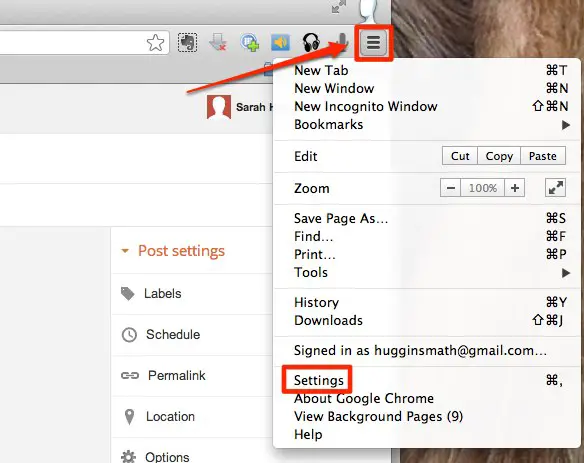
2. Go to the bottom of the page and then click the Show Advanced Settings option.
3. Under the Language Section, click the Customize Languages and Input option. And then select your preferred language and click the Display Google Chrome in this language button at the right pane. Click Done.
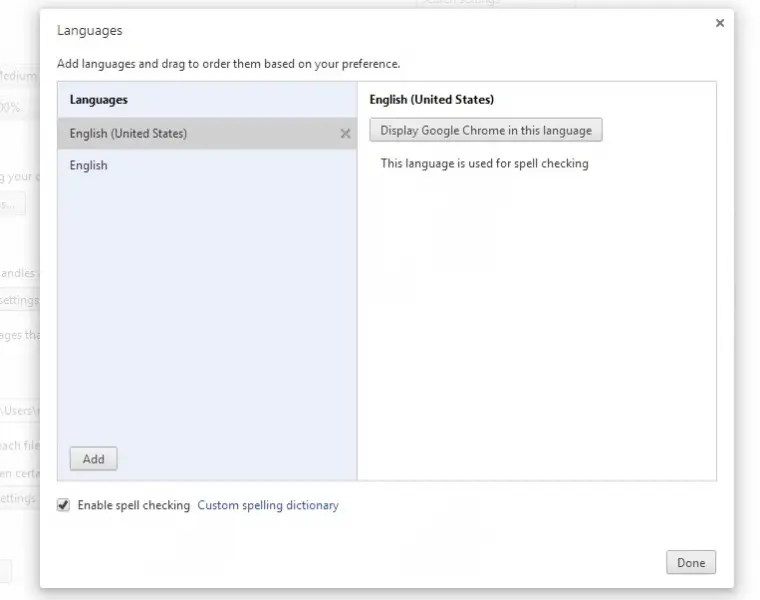
To delete the Cache, Cookies and Browsing History:
1. Click the 3 bar option again and click History.
2. Click the Clear browsing history button and this window will appear:
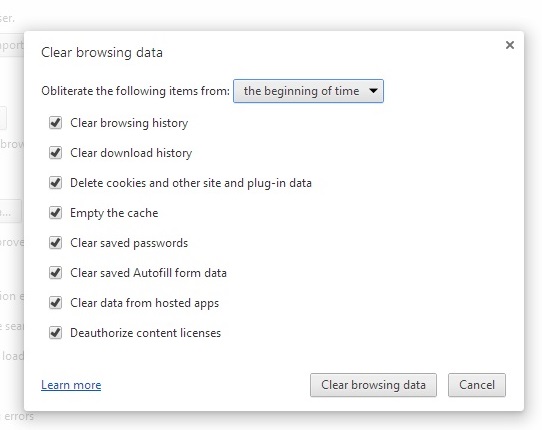
3. Select if you want to delete history, cache and cookies from the beginning of time, for the past hour and more from the drop down menu. Tick the check boxes beside the items that you want to clear and then click the Clear browsing data button below.
Chrome Google clear cache cookies

Hai,
You have full control over your browsing data. This data includes your browsing and download history, cache, cookies, passwords, and saved form data. Use the "Clear browsing data" dialog to delete all your data or just a portion of your data, collected during a specific period of time.
Delete all your data
1 Click the wrench icon on the browser toolbar.
2 Select Tools.
3 Select Clear browsing data.
4 In the dialog that appears, select the checkboxes for the types of information that you want to remove.
5 Use the menu at the top to select the amount of data that you want to delete. Select beginning of time to delete everything.
6 Click Clear browsing data.
Hope these helped
Have a nice day.