“bottega.indd.” is damaged and cannot be recovered

Hello,
My system rebooted after the occurrence of a system error while I was working on a project in “Adobe InDesign”. When I tried to go to my previous work, it’s now showing me the error message (like in the screenshot). I need to retrieve my work done. Please help me in this regard.
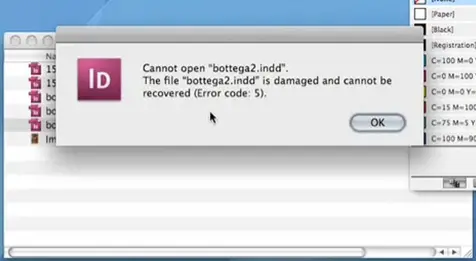
‘Cannot open “bottega.indd.”
The file “bottega.indd.” is damaged and cannot be recovered (Error code: 5).’












