Boot camp partition cannot open the disc

Hi guys
I have recently reinstalled windows xp pro on my system.
After its successful installation, I uninstalled and reinstalled fusion (version 1.1, build 62573) as it was giving me the following error before.
The screenshot is attached below:
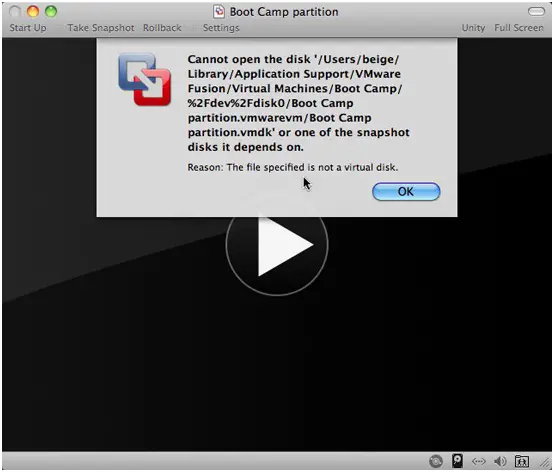
Boot camp partition
Cannot open the disk ‘/users/beige/library/application support/VMware Fusion/Virtual Machines/boot camp/%2Fdev%2Fdisk0/boot camp partition.vmwarevm/boot camp partition.vmdk’ or one of the snapshot disks it depends on
I thought after a fresh reinstall it would work fine but still the same error persisted. I tried again by removing the boot camp partition file but still my problem was not solved.
Any help in this regard will be highly appreciated.
Kindest regards.












