Black page on PSD after abnormal shutdown of Photoshop

Black page on PSD after abnormal shutdown of Photoshop
I did not know what I did.
It was just happened when I did something out of my mind while all layers in my project were selected.
I print screen the error message just for a reference in reproducing the error message to identify what I did before this thing happened.
But after clicking the Ok button my Photoshop shuts down abnormally and my PSD could not open anymore.
Instead,it displays black page and no layers.
Please help!
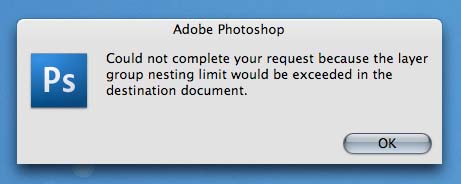
Adobe Photoshop
Could not complete your request because the layer group nesting limit would be exceeded in the destination document.












