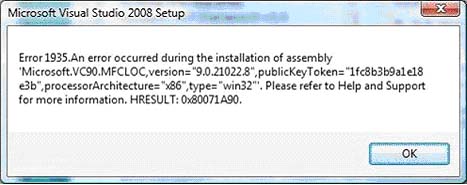Big problem in Microsoft Visual Studio

Hi, I have a big problem. I need install Microsoft Visual Studio 2008 on my computer but I could not install it. Because always show an error message.Error is
"Error 1935 . An error occurred during the installation of assembly
‘Microsoft.VC9..MFLOC,version="9.0.21022.8", publicKeyToken="1fc8b3b9a1e18e
3b",proccessorArchitecture="x86",type="win32"’.Please refer to Help and support
for more information.HRESULT:0x80071A90"
I need to help for setup this software. Now anybody helps me how can I fix this problem? Please reply me quickly. I am waiting for your help. Thanks