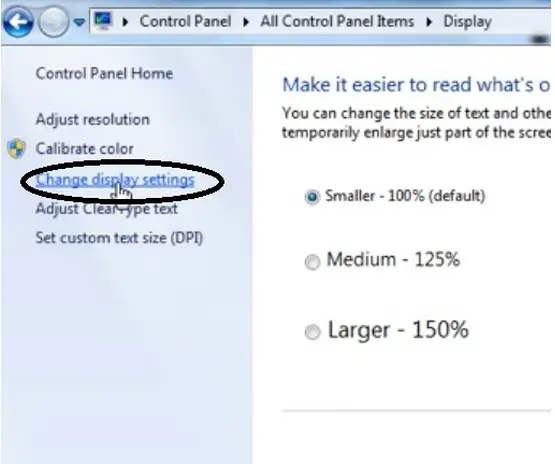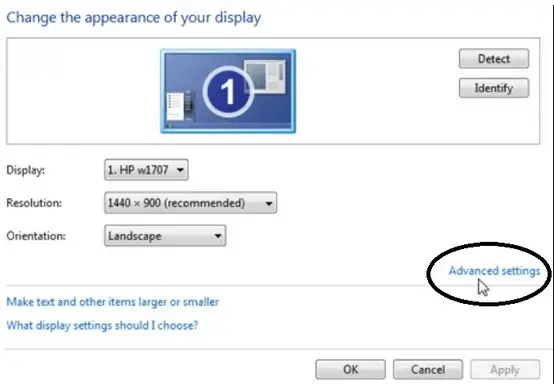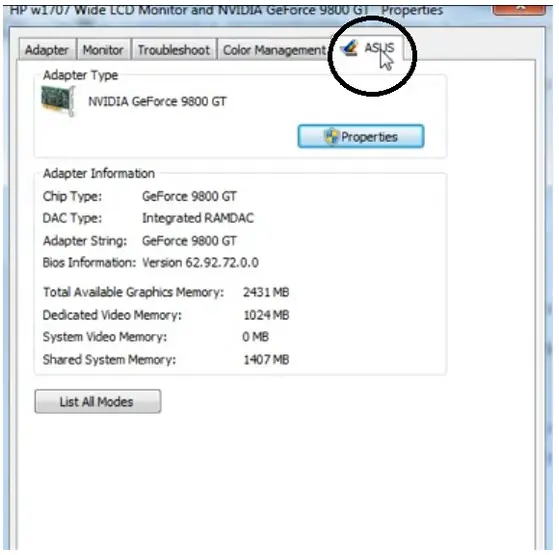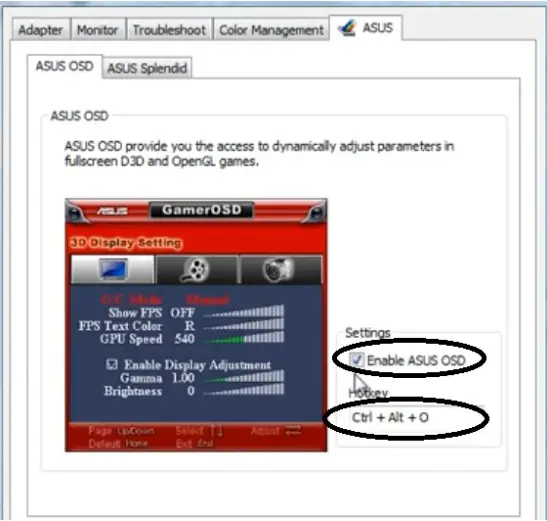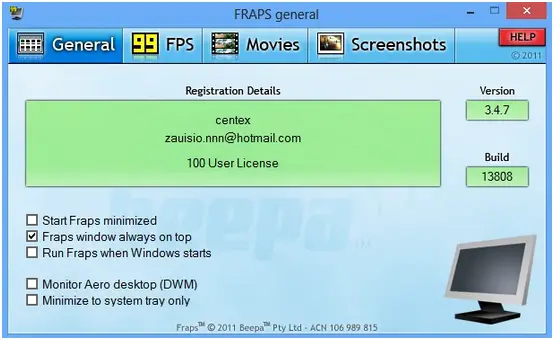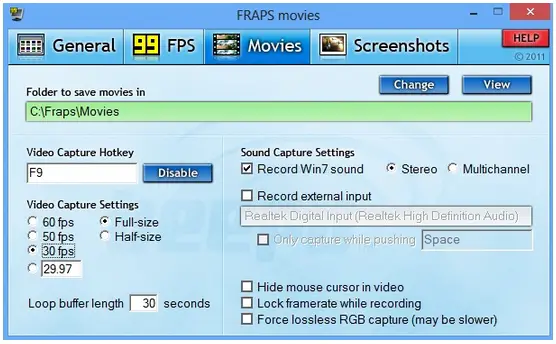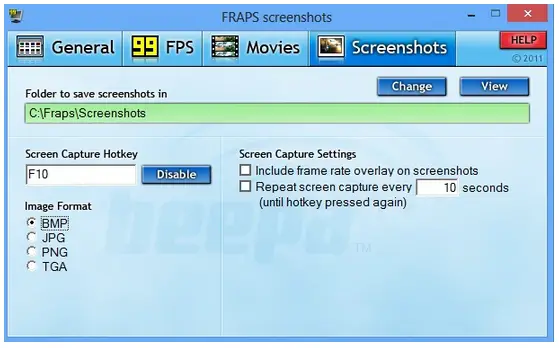ASUS Gamer OSD doesn’t work

Hello everyone,
I'd really appreciate any and all help I can get on getting ASUS Gamer OSD to work properly, am trying to record gameplay in games like Portal or TF2 and it's as if the program doesn't even work.
No video is ever recorded (no matter what I set the hotkey to) and when I go into properties I'm not even getting the full menu.
I've also tried uninstalling and reinstalling. Is it just not able to work in an x64 environment?
I have a perfectly good app (albeit one that isn't working) with using ASUS's Gamer OSD.