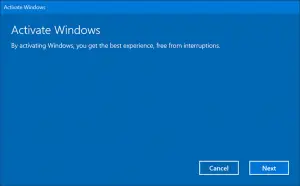Asked By
Powel Jedei
0 points
N/A
Posted on - 09/19/2018

I updated my Windows to the latest version, and I found out while performing some personal settings that my Windows is not activated. For activating it, I need an activation key, and I did not have it with me. So, I panicked, and I used third-party software to find out the key. It did give me the key to my Windows, but when I entered it, it showed me error code 0x80041023. Kindly help me with this issue. Thank you.

Activation Error Code 0x80041023 Resolved!

Hi, do not worry. You can try this option:
- Open Command Prompt (admin). You can do so by pressing the Windows logo key and X key together.
- Type this in Command Prompt: wmic path SoftwareLicensingService get OA3xOriginalProductKey
- Hit the Enter key.
- You will get the product key of your Windows. You can note this down and enter it.
- Now, go to Start. Hover over Settings and choose Update and security. Then, go to Activation and click on Change the Product key. Click on Next to activate your Windows.
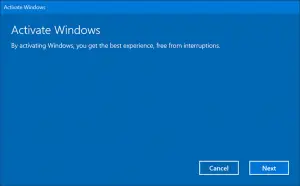
I hope the above easy method solved your issue. If it did not help, you might have to reset your computer and all your data will be lost. Hence, prepare a back-up before doing so.
Activation Error Code 0x80041023 Resolved!

If you are activating Microsoft Windows 10, you need a genuine product key to activate the operating system. When you activate your operating system, the product key registers your motherboard. It is tied up with your motherboard that’s why you cannot use the same product key to activate Microsoft Windows on another computer.
In the event that your motherboard got damaged or stopped working and you need to replace it, you don’t need to buy a new product key for your operating system. You can transfer the registration to the new motherboard. Now, if you receive error code “0x80041023” when activating Windows 10, try this to get the product key directly from your operating system.
Press the Windows key + R to bring up the “Run” dialog then type without quotes “cmd” then hit Enter to launch an elevated command prompt. In the command prompt window, type without quotes “wmic path SoftwareLicensingService get OA3xOriginalProductKey” then hit Enter. Copy the product key. After this, click “Start”, “Settings”, “Update & security”, “Activation” then select “Change the product key”.
Enter or paste the product key you copied earlier then click “Next” to activate. If the problem continues and you know you have a genuine product key, you should reinstall Windows 10 because one user got it to a working state again after reinstalling Windows 10. Buying a new product key for her Windows 10 didn’t solve the problem.