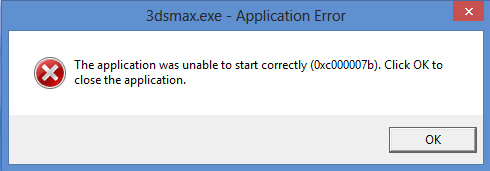Hello everyone. I am trying to install 3dsmax on my windows 8 pc but I keep getting an error. I do not think that the problem is with my pc because I have just bought it recently. My specifications :
CPU: i7
Ram : 8 GB
VGA : GT640
Someone please help me, I really need this to be solved.
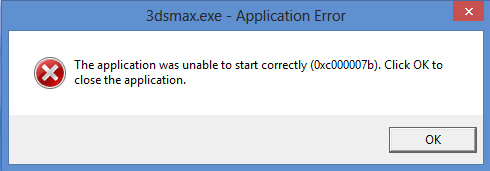
The application was unable to start correctly (0xc000007b). click OK to close the application,
Answered By
points
N/A
#192804
3dmax application error occurred during installation

There are multiple causes for receiving 0xc00007b error while trying you to run an application on a Windows. This error usually occurs from mixing up 32-bit environment with 64-bit one. To resolve this issue you can apply many techniques;
-
In most cases this error .NET framework causing problems. So my recommendation easily you can fix this issue by re-installing the latest .NET Framework.
-
Re-install the application that you are trying to run because sometimes application data files could be corrupted or missing. This may be caused by an installation that didn’t complete successfully.
-
Run the application as an Administrator. To do that right-click on the Program shortcut or program .exe file>>Click on Properties>>Click on Compatibility tab. Check the Run this program as an Administrator, click on OK.
-
Run the windows update. Search for Windows Update, select all important & optional updates, and click on the “Install Updates” button.
-
Also reinstall the Microsoft Visual C++. For x86-bit and for x64-bit go this site.
-
Also re-install the DirectX.
-
Many times hard disk problems can be fixed using the “chkdsk” command. So for Windows 8 press the Windows Key, search for “cmd”, right-click on it and select “Run as administrator”.
-
This solution is only for a 64-bit system. Only apply this solution when other solution have failed. While Microsoft Visual C++ Redistributable Package is not properly configured it causes 0xc00007b error. So to solve this problem download the zip file and unzip it. Reboot in safe mode, go to “C:WindowsSystem32” copy all files included in the Zip package to “C:WindowsSystem32” replace the current ones and reboot in normal mode.
After applying all these techniques your problem will solve. If all solutions have not worked, my recommendation backing up data and perform a clean install of Windows.
3dmax application error occurred during installation

If you want to use Autodesk 3ds Max, check the system requirements first before installing and make sure your computer meets those requirements. There are many versions of this program and the specifications or system requirements vary by version. For Autodesk 3ds Max 2019, it supports Windows 7 Service Pack 1, Windows 8.x, and Windows 10 Professional.
It requires 64-bit multi-core Intel or AMD processor with SSE4.2 support, 4 GB RAM, 6 GB free space, and 3-button mouse. For the video card, check 3ds Max Certified Hardware to verify if your graphics adapter is compatible with your version. Your processor and memory seems to have no problem. The only thing or component you need to check is your video card.
Try to uninstall and reinstall the program. Download the free version of Revo Uninstaller and install it. Once installed, start Revo then select your Autodesk 3ds Max among the applications and click “Uninstall”. Follow the normal uninstall process. When uninstall is complete, click “Scan” to scan your computer for any leftover files and delete everything it finds. This removes everything the program created on your computer.
When it is finished, close Revo then install Autodesk 3ds Max back. If the problem continues, try upgrading your video card.