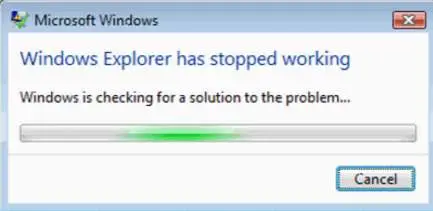Win7 Windows Explorer Has Stopped Working

Since a few days, I have started getting windows explorer has stopped working error. I am unable to navigate to anywhere in the system. How am I supposed to solve this? I get the error win7 windows explorer has stopped working.