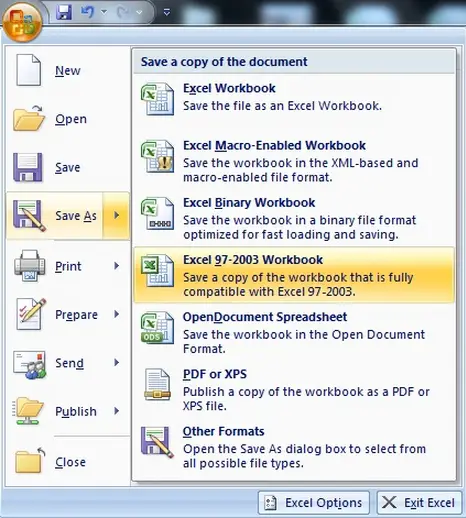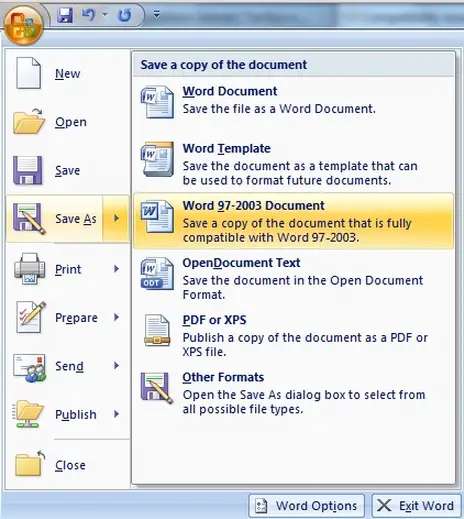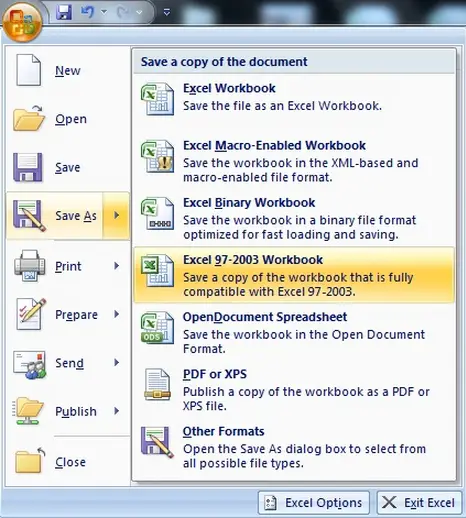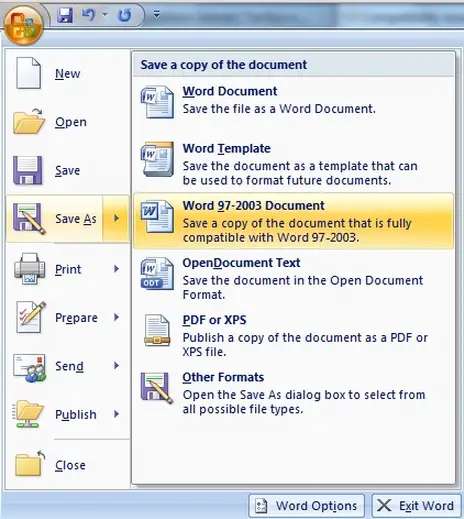Hello
I'm a college student and a part time writer for a small community in campus. We use a desktop with Windows 7 installed with office software Microsoft Office 2007 configured in it. Unfortunately there are no printers connected to the desktop since the old one is broken, which is Canon Bubbe Jet 400 if I'm not mistaken, and the we're waiting confirmed approval for the new one, which is HP Officejet F2600 I think.
I've created a reporting piece on the desktop using Word 2007 and tried using a computer off campus ( cyber cafe to be exact ) unfortunately they different Office version installed in the desktop.
It was Word 2003 and the result I can't open the files. I'm not exactly technology minded or updated with the latest gadget so I have no idea on how to solve this problem. I don't have extension knowledge about Microsoft Word 2007 as well only know how to open, close and type some writings in it.
I need to print out the reporting piece ASAP so I would appreciate any help to solve this problem. Can you help me ? What should I do since it's very annoying for me ?
Thanks, Laurel
Compatibility issue between MS-Office 2003 and 2007

Microsoft Office 2007 backward compatibility
In order to minimize about the issue of backward compatibility for Microsoft Office products, Microsoft has developed the Microsoft Office 2007 with built-in backward compatibility for older version of their Microsoft Office products.
Backward compatibility means the ability of the Microsoft Office 2007 documents to be able to open documents created in Microsoft Office 2007 in older versions of Microsoft Office. And that’s what Microsoft did on their Office 2007 although this new version created new file format. Addition to this, Microsoft Office documents openness of the new file format, documents created with it makes it more compatible with non-office programs like Suns Open Office.
Microsoft also developed an update for this issue it is called the “Microsoft Office Compatibility Pack”. This was design for Microsoft Office XP and Microsoft Office 2003. The update enables the old Microsoft Office applications to open and save Microsoft Office 2007 documents which are in XML files.
Although they have developed this update, Microsoft Office Compatibility Pack has its limitation. Some features in Microsoft Office 2007 are not supported in the previous versions of Microsoft Office. Some data might be lost when the user opens a file converted from a previous Microsoft Office application.
Another solution is the OMPM Office file converter. OMPM means Office Migration Planning Manager. This was normally use in conjunction with the Microsoft Compatibility Pack to bulk conversion of file.We have also the Viewers which enable sharing of 2007 office files to the user who do not have installed Microsoft Office 2007. The systems allow users to view and print documents but the system do not allow editing operations.
But, the best solution for this since Microsoft Office 2007 has it’s option to save files to be able to open and edit in it lower versions of Microsoft Office. The solution is, you must set the Default Save Options for Microsoft Office Word 2007, Microsoft Office Excel 2007, and Microsoft Office PowerPoint 2007.
This option can be done with the use of Group Policy. To do this, you need to download the 2007 Office system (SP2) Administrative Template files (ADM, ADMX, ADML) and Office Customization Tool. You may refer to Microsoft TechNet for this option. Using Group Policy to set default file save options found here: https://technet.microsoft.com/en-us/library/cc178949(office.12).aspx
But if you are not able to follow technical instructions, we have the solution also. When you are working for example in Microsoft Office Word 2007, you can save your encoded document to a lower version of document format like Microsoft Office Word 97 or even up to Microsoft Office Word 2003. Please follow the following steps for saving Microsoft Office Word 2007 to make it compatible to a lower version of Microsoft Office Word:
-
On your encoded document, click the Microsoft Word Ribbon at the upper left corner of the window.
-
Click Save on the menu.
-
Save as dialog pop-up on the screen, on the file name, please take note of the default file name extension, this must be the extension of the file saved on Microsoft Office 2007, instead of using the current extension, just key-in your desired file name and disregard the extension.
-
On the Save As Type drop down box, select Word 97-2003 Document (*.doc).
-
Click Save.
If you have already saved your document into Microsoft Office Word 2007, all you need to do is open the document then at this time, instead of clicking Save on the menu, select Save As then follow the instruction above.
Compatibility issue between MS-Office 2003 and 2007

It is very simple. Create your files in ms office 2007. After completing report click on top left rounded office Button. Choose Save As and select Excel 97-2003 Work book. This file will open in all PCs. Check attached screen shot.