Asked By
merylle
0 points
N/A
Posted on - 11/08/2011

My hard disk got crashed, and I purchased a recovery disks.
I put new hard disk in Laptop, and I want to extent the partition of drive C.
What steps should I follow?
What to do in extension of partition?

It is possible to extend the hard drive partition. Particularly drive C.
The common reason of extending drive C partition is low disk space. Windows create's an alert Popup message if you have a low disk space for your computer. Low disk space can affect computer performance. It can’t work efficiently and also can affect computer stability.
There are ways on how to extend drive C partition or system’s file partition. Before doing all this stuffs, backup everything. Solutions you can do to extend drive capacity:
Solution 1: Using Disk Management Utility which is available in XP, Vista, Windows Server 2008 and Windows 7.
In XP:
1. Log on to your computer as “Administrator”. To cover full system feature.
2. Click “Start” and find “Run” then click it. Type compmgmt.msc, and then click “OK”.
In Vista, Windows Server 2008 and Windows 7:
1. Log on to your computer as “Administrator”. To cover full system feature.
2. Click “Start” and type in the search box “Disk Management” then click “Create and Format Had Disk Partitions”.
Solution 2: Extending system partition via windows built-in DiskPart command.
DiskPart is applicable on these Operating Systems:
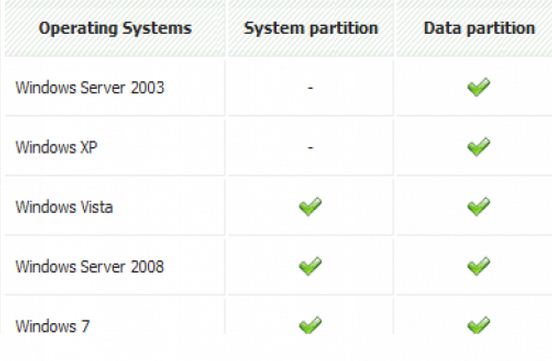
Steps in Using DiskPart:
1. Click “Start” and then type “cmd”, for Command Prompt. Press “Enter” after.
2. When the command prompt is running, type in “diskpart” then press “Enter”.
3. Type “list disk” and then press “Enter”.
4. Type “select disk 0” and then press “Enter”.
5. Type “detail disk” and then press “Enter”. This will provide you a list of all the volumes from the disk that was selected.
6. Type “select volume 0” (for System Partition) and then press “Enter”.
7. Type “extend”.
Remember: Using Solution 1 and 2 needs unallocated space to do it. Otherwise, both actions couldn’t be done. If you want to extend but don’t have unallocated space? Use a partition manager: EaseUS Partition Master. It does extend partition with or without unallocated space available.
Solution 3: Using EaseUS Partition Master (Be sure that you have available 100 Mb free disk space in the system drive or drive C).
Download the software and have a license on it then install it to your unit. See this Tutorial to have a clear and descriptive view on how to do it
What to do in extension of partition?

You will be able to able to create additional partitions in your hard drive using your recovery disk or the operating system installation disk.
Since you have a new hard drive, there wouldn’t a lot of options as your hard drive currently has nothing on it.
Just insert your operating system installation disk and boot to your optical drive.
As soon as you get to the part where it asks you where to install the operating system, create a new partition and set the size that you’d like to have on that partition. After that you’ll have two partitions on your computer.
Format both of them, then select a partition where you’ll install the operating system.













