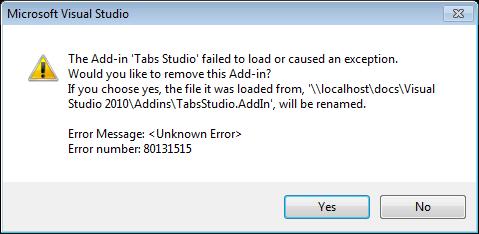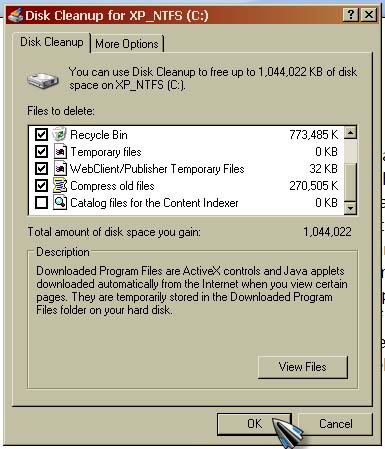Hi,
There is an Add-in that brings problems to Visual Studio. It is called the Tabs Studio and it allows automatic tab grouping. It pops up an error whenever Visual Studio is launched as shown below.
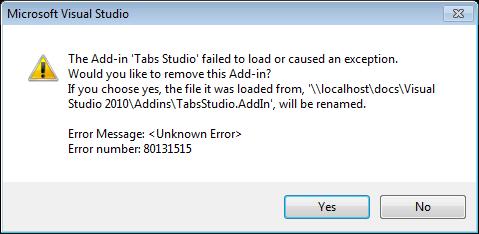
The Add-in Tabs Studio failed to load or caused an exception. Would you like to remove this Add-in?
If you choose yes, the file it was loaded from, ‘\localhostdocsvisual studio 2010AddinsTabsStudio.AddIn’,will be renamed.
Error message
Error number: 80131515
Visual Studio Add-in Tabs Studio shows error

Tabs Studio is a Microsoft Visual Studio add-in that supports Microsoft Visual Studio 2005, 2008, 2010, 2012, and 2013. It also supports SQL Server Management Studio 2005, 2008, and 2012 version. This add-in allows all tabs to be visible in multiple rows. It can also restrict the maximum number of rows as well as hide tabs that are infrequently used to save screen space.
It is also capable of automatically grouping tabs that bear the same name but with different extensions placing them in one extended tab. This will not only save screen space but is also a good way of organizing tabs. If you wish to download the installer again, visit Tab Studio Trial Download.
In case the add-in no longer works properly and frequently displays an error, try removing it from Microsoft Visual Studio. After the add-in was removed, check if Microsoft Visual Studio is already working fine. If you need to use the add-in again, don’t install back the one you are using right now.
Download a fresh copy of the add-in from the link above. If you are still experiencing a problem, uninstall Microsoft Visual Studio then restart your computer. Open Windows Explorer then navigate to “C:Program Files”. Delete the installation folder of Microsoft Visual Studio if uninstalling it didn’t remove the folder. Next, click Start, All Programs, Accessories, System Tools, and then Disk Cleanup.
Select drive C then hit OK. Check Recycle Bin, Temporary files then click OK. This empties the Recycle Bin and will also remove any temporary files left during the previous program removal. See image.
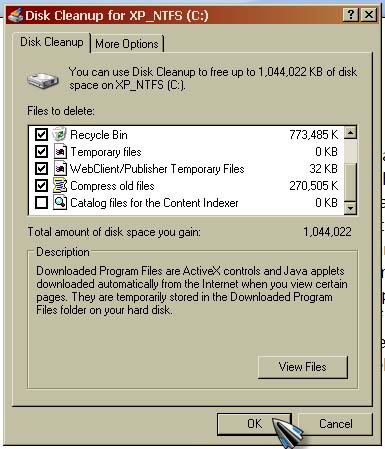
After this, restart your computer again. After booting, install Microsoft Visual Studio again and then the Tabs Studio add-in. In case the add-in still generates an error, you better remove it and just find other add-in similar to Tabs Studio.