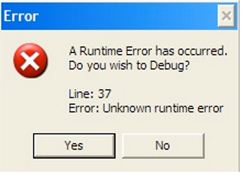Asked By
jamescoulty
820 points
N/A
Posted on - 07/18/2011

Hi to all,
I am posting in this site an error message I encountered, this error occurred while I am working using adobe air, pasted below the error message that pop up in my screen.
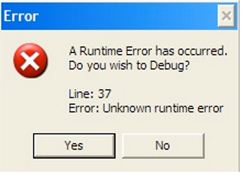
A Runtime Error has occurred.
Do you wish to Debug?
Line: 37
Error: Unknown runtime error
Yes No
As I read this error message is to technical for me to understand and to solve, that is why I try to find some solution over the internet, searching from sites, I did not find any solution, I also ask help with some friends, but they don't have an idea on the problem, so I decided to post this issue here at techyv, so that my post will be read and hoping for some sharing of thoughts, thanks.
Unknown Runtime Error occurred on using Adobe Air

Download and Install the fresh copy from adobe labs the name of the file is “Air 2 beta runtime” during the application development and for the production purpose you may use 1.5 namespace if you don’t using the air2 APL’s, or just wait for the Air 2 production version to be available. There are some instructions to use Air 1.5
Firstly you have to open the application descriptor in your text editor file and then change the name space to 1.5 <application xmlns="http://ns.adobe.com/air/application/1.5"> and the tags which only support Air 2, Just remove them and the save the file
You may also try this:
Firstly install the newer version again (in case if the above mention steps didn’t work for you). Then shut of the lol and go to its directory delete every thing inside after that open Air directory copy the version 1.0 which is in Adobe Air folder afterwards using Adobe Air run the league of legends and after doing this all the error shouldn’t pop up again.
Unknown Runtime Error occurred on using Adobe Air

That’s a runtime error and it has different reasons why it is triggered. It can be a fault in the programming or sometimes compatibility problem. If you are trying to run the program in Microsoft Windows XP, check that the application supports your operating system. Also, check the program for other underlying requirements that need to be installed like Microsoft .NET Framework, Microsoft Visual C++ Redistributable, and others.
If this doesn’t work, try to uninstall and reinstall the program. Download the free version of Revo Uninstaller and install it. Once installed, start Revo Uninstaller then select your faulty program among the applications and click “Uninstall”. Follow the normal uninstall process. When uninstall is complete, click “Scan” to scan your computer for any leftover files and delete everything it finds.
This removes everything the program created on your computer. When it is finished, close Revo Uninstaller then install the program back and see if it works. Also, try installing a much recent version.