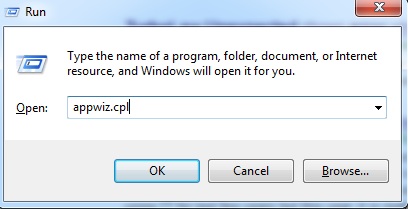“Unexpected Error” when TurboLaw is checking for updates

Hello,
When TurboLaw is checking for updates (either via the automatic check which occurs every time the program is opened) or when you check for updates manually, an "unexpected error" may appear, as shown below. Need your help.
Thanks.

Error: Unexpected Error An unexpected error has occurred. Click "Try to Continue" if you want to try to continue, otherwise click "Exit Program" to close this program.