
Hi guys,
I am running OS windows 7 on my PC. I have recently installed UltraVNC software to remotely use another computer while sitting on my machine.
My problem is that I cannot access VNC server over the internet with my DYNDNS address.
It doesn’t even perform with the local IP address.
The screenshot of my DNS configurations are attached below:
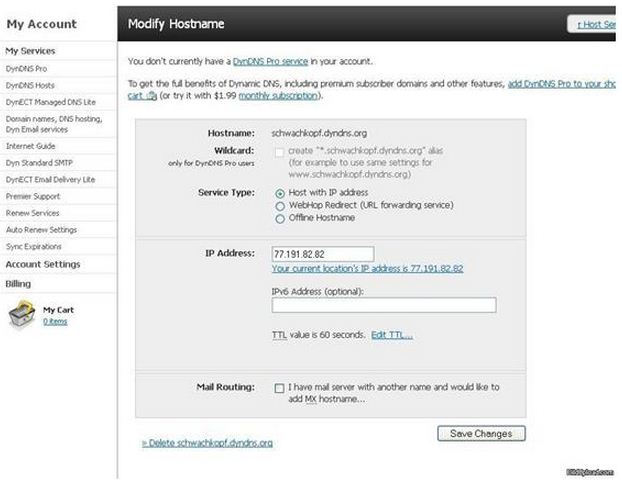
I have also tried to deactivate my firewall but still the same error persists. The error message says,
"failed connection to server"
This is the most difficult query I have ever come across. Can anyone guide me please how to resolve the matter. My DNS configurations are in front of you. Is there any step that I have skipped or does it has anything to do with my router settings?
Looking forward to your replies.
Thanks and have a good day.
Regards.
Jane
UltraVNC connection error – Windows 7

There are basically a couple of (diverse) setups people recommend:
Setup1:
Tunnel in Putty vacation spot internet protocol: Localhost server throughout VNCViewer: Localhost:5999 (when you redirected 5999 so that you can 5900) proxy throughout VNCViewer: Virtually not any entry
Setup2:
Tube throughout Putty destination internet protocol: internet protocol associated with remote computer help exactly in which machine is operating machine with inside VNCViewer: No admittance procurator in VNCViewer: Localhost Is really much just used setup1
UltraVNC connection error – Windows 7

Hi,
I recommend that you use team viewer. It also has the same purpose but its very good.
I have also used it, and I had no problems at all.
Once you have install this software you can remotely control that computer using your mouse and keyboard and send or receive files from it.
You can get it from here.
I hope you will like it.
Regards,
Peter franklin
UltraVNC connection error – Windows 7

Since I think there is no problem with the software in terms of compatibility because you have successfully installed it on your computer, try doing another clean installation on the program to possibly remove any corrupted files that may have accidentally created during the previous installation and to restore it to its default configuration if it is still possible.
Uninstall the software then restart your machine when asked. After booting, check your computer for any possible errors. Use a disk utility application to check the system. After this, install the software again then see if this fixes the problem.
If reinstalling it didn’t fix the problem, you may contact the software’s technical support to better assist you with the present situation since the problem is mainly with the application. I’m not sure if purchasing a monthly subscription of DynDNS Pro will solve it since it suggests the use of this service.













