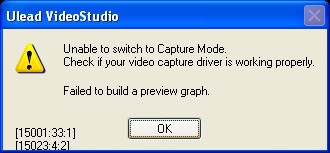I have installed Ulead Video Studio 9 on Windows XP so that I can edit videos and photos. As soon as I launch the UVS9 application, or I try to capture a video I run into an error saying the application is unable to capture. I reinstalled UVS9 but could not solve the problem. Any help will be appreciated.
Error image:
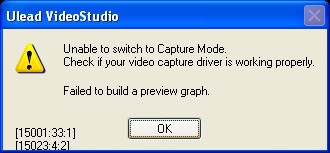
Error message:
Unable to switch to capture Mode.
Check if your video capture driver is working properly.
Failed to build a preview graph.
Ulead VideoStudio capture fails and shows error

Solution 1
You have to import the video files from the capture device (video camera or portable device) before you can edit, this is also known as video capturing. The devices have to be connected to the computer so as to transfer the files; this can be done by use of a firewire video capture card, TV capture card or USB. The capture driver is used to identify the capture device which makes it possible for the software to identify the video source.
The problem could be within the software or hardware. You can do the following diagnosis;
-
Run the original installation package for Ulead VideosStudio again and select repair to repair the files for the already installed software.
-
Alternatively, you can uninstall the Ulead videoStudio and restart the computer. Run the installation package to install the software again.
-
Reinstallation or repairing of the software will actually replace the old files with new ones that are functional (including the video capture driver)
Run Ulead VideoStudio and try to switch to capture mode, you should be able to capture.
Solution 2
If Reinstalling does not work, then the problem is with the hardware. This is what you have to do:
-
Right Click on the start window button then left click on the computer, a pop up windows appears. Select properties.
-
Click on device manger to see a list of devices installed and uninstall your capture card.
-
Switch off the computer
-
Unplug the power source
-
Open the casing of the computer and remove the capture card that you use to capture ( if it is one that you fixed on the expansion slot of the PC, some may be permanent thus cannot be removed)
-
Power up your computer without the capture card.
-
Go to the task manager again and scan for changes on the option tabs
-
Switch of the computer and reconnect the capture card
-
Power up your computer and install the capture card (s) and run your UVS9.
You should be able to capture your video and edit.
Ulead VideoStudio capture fails and shows error

If you are capturing a video with your webcam, make sure your camera driver is installed and the camera is working properly. Try to uninstall and reinstall the camera driver. Download the free version of Revo Uninstaller and install. Once installed, start Revo then select your webcam driver among the applications and click “Uninstall.” Follow the normal uninstall process.
When uninstall is complete, click “Scan” to scan your computer for any leftover files and click to delete everything it finds. This removes everything the program created on your computer. When it is finished, exit Revo then install the driver back. If the camera is connected via USB, check that it is connected properly to the USB port.
Try transferring the cable to another USB port. If you are transferring a video from a handheld camera or a camcorder, just copy the video from the memory card of the camera if you have a problem connecting the device to the computer.