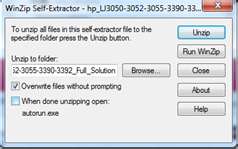Samsung Scan manager TWAIN critical error

Hi everyone,
I bought Samsung multifunction machine.
Currently I am using Windows Vista and on it I have installed Samsung SCX-5X15.
Installation went well, but something is wrong.
When I want it to do something ex. scan something I got an error message.
This is the first time I got this message.
Did I miss anything?
Thank you for help,
Dion

Samsung Scan Manager
Following error occurred:
[Critical]: TWAIN is not available.
Please be sure that you have drivers for your scanner installed.
There were critical errors. Program will not continue.