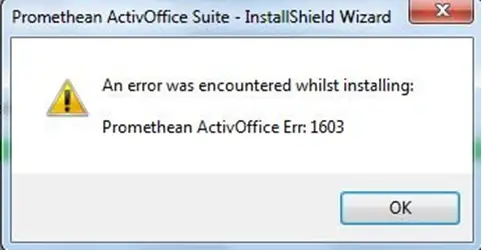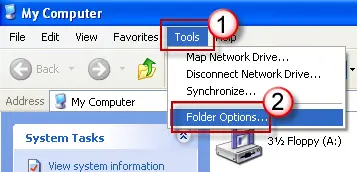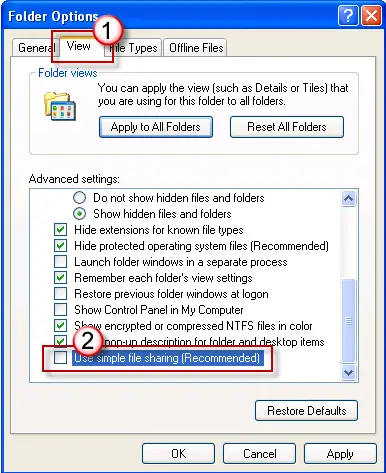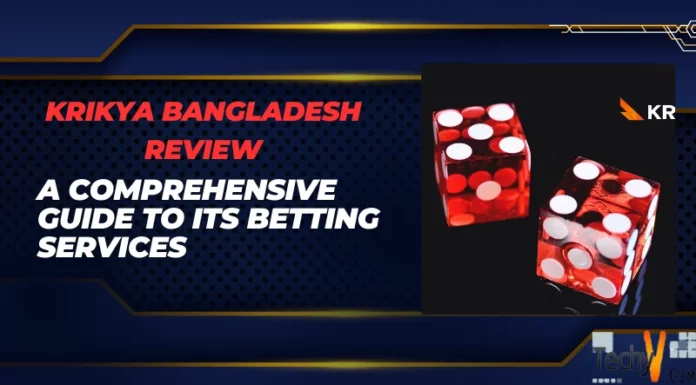Hello,
I suddenly got an error message on the screen when installing software that is packaged with the Windows Installer. I just received this issue using Windows XP Operating System. I have used different forums to solve this problem but could not fix this issue. Any help would be appreciated. Thanks in advance.
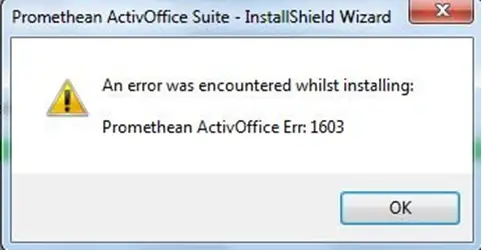
Promethean ActivOffice Suite – InstallShield Wizard:
An error was encountered whilst installing:
Promethean ActivOffice Err: 1603.
Promethean ActivOffice Error 1603 occurred

To fix the promethean ActivOffice Err:1603 you need to follow below instructions.
Double-click “My Computer.” Then Right click the drive that the software should be installed to and click “Properties.” By Selecting the “Security” tab for windows XP you need to verify the “Group or User Names” box has the “SYSTEM” user account in it.
If the “SYSTEM” user account does not appear, add it by clicking Add button.
When the “Select Users or Group” dialog appears, Click “SYSTEM” in the “Name” field. Click “Add.” Then Click “OK.”
In the “Permissions” section, click the “Full Control” checkbox under “Allow” then click “Advanced.” A dialog box will appear.
For Windows XP, select the “Replace permission entries on all child objects with entries shown here that apply to child objects” checkbox next to the “SYSTEM” user account. Click “OK.”
For other Windows systems, select the “Reset permissions on all child objects and enable propagation of inheritable permissions” checkbox next to the “SYSTEM” user account. Click “OK.”
If a security dialog box pops up, be sure to click the “Yes” button.
Promethean ActivOffice Error 1603 occurred

To fix this problem you should do the following.
You can try to Installing to a folder that is not encrypted.
You should Use this method if you see an error message when trying to install the Windows Installer Package into a folder that is encrypted.
You can Install the package to a drive that which is not accessed as a substitute drive.
Use this way when an error message appears because the drive you are trying to install the Windows Installer package which contains the folder is accessed as a substitute drive.
Grant full control permissions to the SYSTEM account.
You can try this when you see an error message that the System account does not have full control permissions…
You can grant full control permission to the System account by following these steps:
-
Double click on My Computer. Go to the tools menu > Folder Option
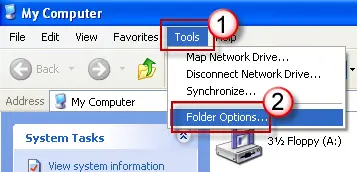
-
Now click View tab then uncheck Use Simple File Sharing (Recommended)
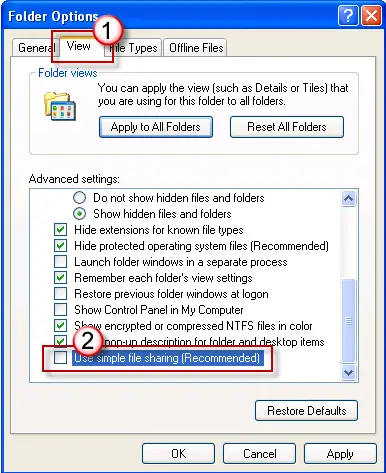
4. On the Security tab Verify that the Group or User Name box has the SYSTEM user account. If you do not see the SYSTEM user account in the box follow these steps:
-
Click ADD then Select User or Group box will appears.
-
Click SYSTEM in the Name field then click Add.
-
Then click OK.
5. Select the check box of Full Control to allow and in the Permission section and click Advanced.
If a security message appears click OK.
6. Now wait so that the operating system can apply changes.
7. Run Windows Installer Package.