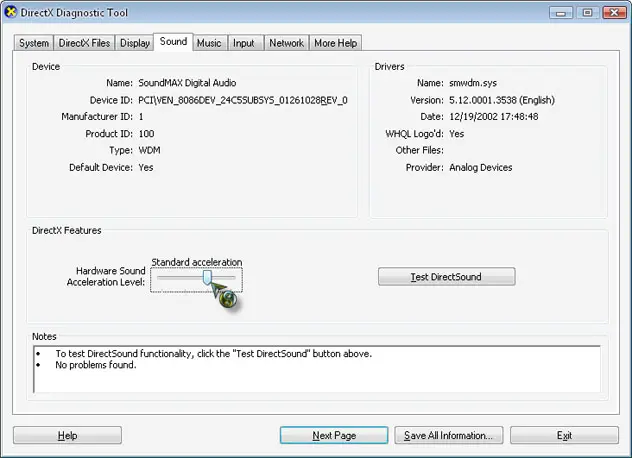Problem with the sound my computer speakers.

These days my desktop speakers are making some strange kind sound which is very disturbing and annoying. I have checked the jack and plugs and found accordingly. I just can't trace out the problem. Please help.