Problem occurs when I want to install WinFlash

Hello,
A few weeks ago, I got a new Zenbook UX31 and I immediately updated the BIOS to the version 207, which was fine.
I removed all the partitions and did a clean install of Windows 7 x64 from the CD I already own (win 7 ultimate).
Again that is fine, there is no problem. The problem occurs when I want to install WinFlash, which was downloaded from UX31E download page.
The following popup box appears.
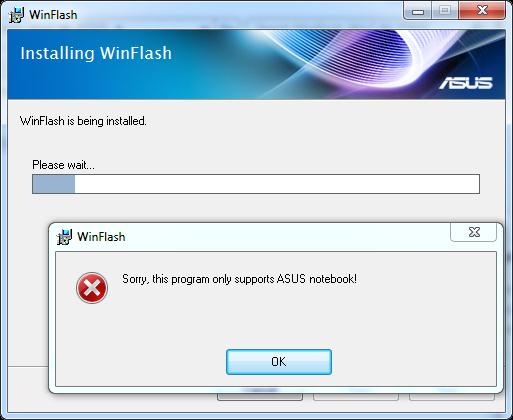
WinFlash
Sorry, this program only supports ASUS notebook!
OK
Any idea?
Thanks.













