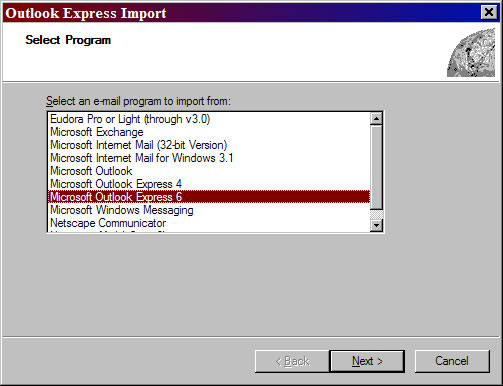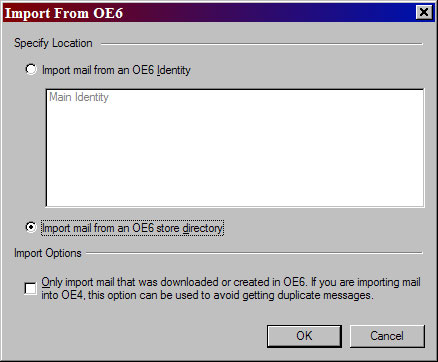Outlook express 2gb limit exceeded error.

Hi experts,
Outlook express 2 GB limit exceeded error. I got this kind of error when the folder limit already exceeded and I don’t know how to repair it for there are some files that were damaged and cannot be open due to the exceeded space that I used. Can you please tell me what to do or are there any ways or downloadable application to fix this one? I need your help.
Thank you.