Opera Bookmarking Web Pages, And I get Saving Failed Error.

My Opera is auto bookmarking web pages, and I get a “Saving Failed” error. I just recently had this problem and I tried fixing it by changing the folder location where the .adr files would be saved. However, after a few minutes of tinkering,
I can’t find how to remap the folder location. Another problem is that, occasionally my browser would freeze and when I relaunch it, the pages I bookmarked are gone. I have a screenshot of my error message below.
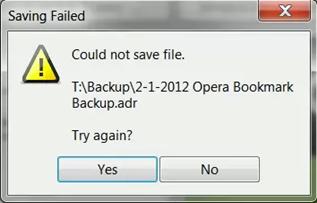
Could not save file.
T:Backup2-1-2012 Opera Bookmark Backup.adr
Try again?
I hope someone can help me fix this.
Thank you!












