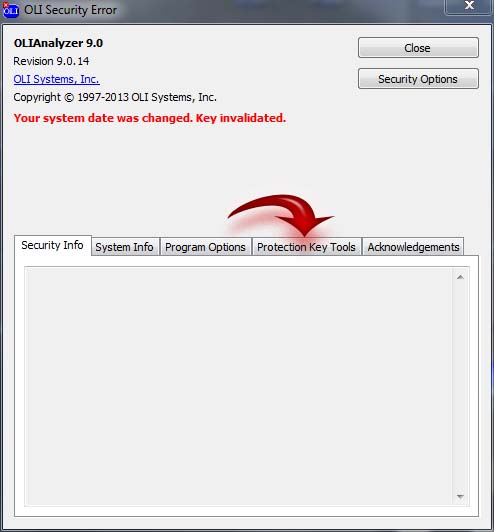OLI Security Error on system date change

Hi there,
I have this Error from OLI Security. I have checked the Time and Date if my PC and is up to date, and I don’t know how to solve this one and why it says this. Can anyone help me please to make the proper settings in OLI ?
Thank you !
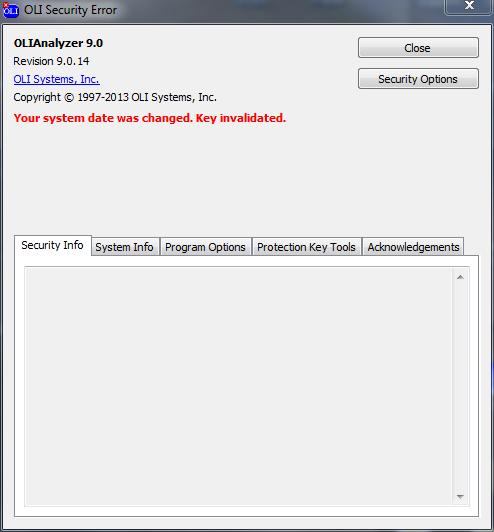
OLI Analyzer 9.0
Revision 9.0.14
Your system date was changed. Kei invalidated.