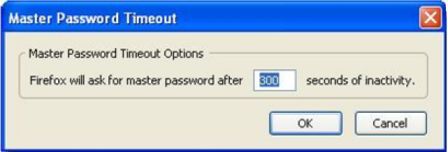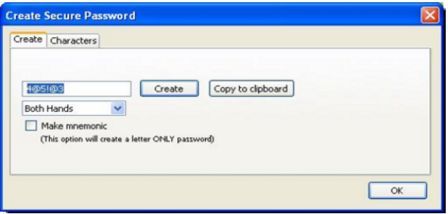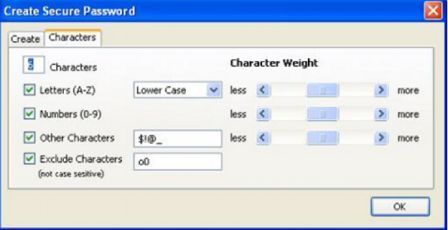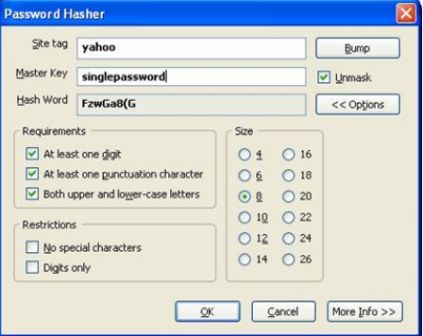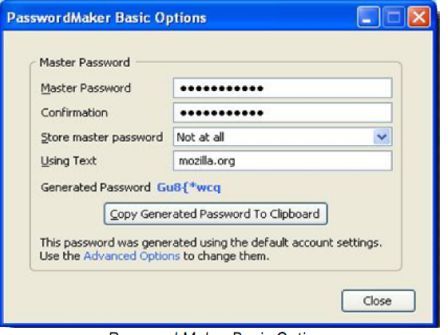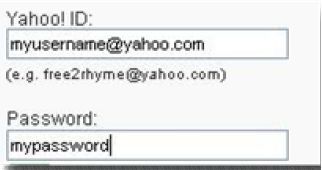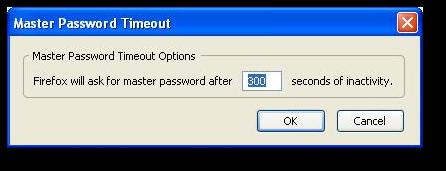Need help to find a good password manager

Password manager securely stores passwords, PIN codes, host names and respective accounts on the user's computer for handy reference.
Deciding on password is the first step; it should be easy to recall. However, it is difficult to memorize tens of passwords at a time.
I recommend the list of 7 secure and trouble-free Firefox password related add-ons that will assist you either under Mac OS X, Linux/UNIX or Windows Operating System.
Password Manager
1. Master Password Timeout
Firefox's internal password manager pop out for the master password for only once during the duration which will never time out. You need to specify the inactivity time-out in seconds to use this feature. Please verify diagram below.
I recommend Firefox built-in feature for this.
Master Password Timeout
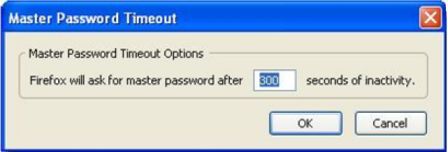
2. SecurePassword Generator.
This is an excellent password generator add-on with these different features.
-
The random password can be copied to clipboard.
-
Unique passwords can be created and can be typed using Left Hand Only or Right Hand Only. Example: if you wanted ‘Right Hand Only’, it will create password from the keys on the right side of the keyboard.
-
The total number of characters is specified.
-
It has the ability to choose alphabets (lower, upper or mixed cases), special characters, and numbers.
-
A list of characters to be excluded can be specified.
-
One can specify the weight as shown in the screen shot below when using numbers, alphabets and special characters,.
3. Password Hasher (PH).
We know that memorizing unique password for every site you have an account is difficult. You can either use either Firefox built-in password manager or some external password manager that will help you remember the password and accumulate it in an encrypted file or database.
The password hashing technique is used by PH add-on where using a master password and a unique parameter, will always bring you the same strong password, which will be special from each account. However, you must memorize the master password.
Restriction is noticed on some websites, e.g. Password length, at least one upper case etc., specify those password requirements also as shown below.
In order to launch password hasher, go to a website that will display the username and password field, and do the following:
1. Select Firefox Tool menu and choose Password Hasher.
2. When either username or password field on the website is marked, press CTRL+F6.
3. You will notice that this add-on will show a '#' symbol right below the password field on all the websites. Clicking on the '#' will automatically launch the PH.
Password Hasher
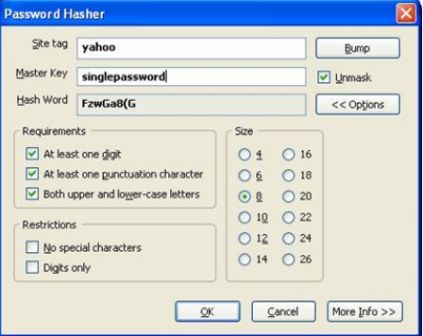
Password Hasher
4. Password Maker (PM)
This is similar to Password Hasher. It also employs Password hashing technique to create a unique strong password for every account using only one master password. The PM has lots of advanced options. Apart from username and password, you can also specify other fields that need to be filled automatically on a web page.
With the advance options – Accounts Tab – Select 'Settings' from the drop – down list, which will display the P account -specific setting dialog – , click on Extended Tab – From here you can choose the type of the Hash Algorithm used by Password Maker.
By default it uses MD5.
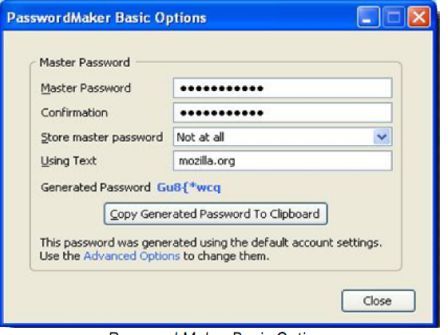
5. Secure Login (SL)
I must suggest that you use SL if you have the Firefox built-in password manager. You can login to a website either by clicking on the key icon on the toolbar (which can be compared to Opera's wand login) or just by using Alt+N.
6. Unhide Passwords (UP)
Making mistakes by typing passwords, UP add-on may be helpful for you, where it will show the passwords in the password field. Instead of displaying “*******” in the password field, it will show the real password as you type in the keyboard, please see diagram below. This is very helpful for those who make lots of typo-errors.
Unhide Password.
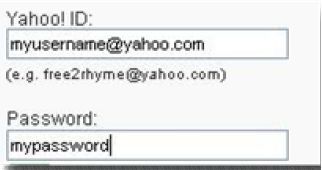
7. Password Exporter (PE)
The login information is stored in the Firefox inbuilt password manager using PE and then it can be exported to either CSV file or XML file. It might be required when you need to transfer login information from Firefox to another password manager or to transfer the login information to a Firefox running on another computer.
Following fields will be exported:
1. Hostname
2. Username
3. Password
4. formSubmitURL
5. httpRealm
6. UsernameField
7. PasswordField
In order to launch PE, select Tools menu, choose Options, click Security Tab and then select Import/Export Passwords.