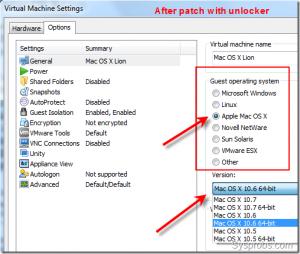Installation information needed about Firmware version 8.0.1

Hi there! Can anyone tell me how to install firmware's latest version firmware version 8.0.1 into my Windows 8 OS? Please also tell me how to make it connected to cisco? Thanks for the help in advance.