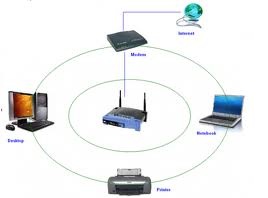Improving Wireless Networks Signals (WLAN)

1) Wireless access point (WAP):
Wireless access points (WAP) are specially configured nodes on wireless local area networks (WLANs) and the Access points act as a central transmitter and receiver of WLAN radio signals.
Wireless access point serves to join or "bridge" wireless clients to a wired network. Access points centralize all WiFi clients on a local network in so-called "infrastructure" mode. An access point in turn may connect to another access point, or to a wired Ethernet router.
Wireless access point provides a very long coverage area for networking of a very high speed and it covers a radius of 300 feet for indoor and 1800 feet for outdoor networking.
Wireless access point also play an important role in providing the encrypted security and you can secure your data by using wireless access point encrypted security and you can secure your data from 64 bits to 128 bits.
2) Antennas:
An Antenna is a device that is used to transfer guided electromagnetic waves to radiating waves in an unbounded medium .
They are frequency dependent devices and each antenna is designed for certain frequency band and beyond the operating band the antenna rejects the signal.
3) Laptops with built-in wireless networking capability have excellent antennas and does not need any network adapters upgrade.
If you do not have built-in wireless networking then replace your laptop PC card-based wireless network adapter with a USB wireless networking adapter that uses an external antenna.
4) Advantage of wireless repeater:
Wireless repeater:
Wireless repeaters extends your wireless network range without requiring you to add any wiring.
Wireless repeaters are used to bridge the gap.
Advantage of wireless repeater is the extended range. We can use extenders instead of additional access points and Wireless repeaters provides more reliable access.
5) Setting up and modifying wireless channel:
Step1: Under Setup, click Wireless Settings.
Step2: Change the SSID to a non-personally identifiable name.
Step3: Write the new SSID.
Step4: The channel should be set to Auto.
Step5: The mode should be set to g and b.
Step6: Select WPA-PSK + WPA2-PSK.
Step7: Enter the Passphrase that you choose.
Step8: Click Apply.
6) Router configuration:
Step1: First shutdown your system and unplug your cable modem.
Step2: Connect one end of the Ethernet cable from the Internet port on your wireless router to the cable port on your cable modem.
Step3: Connect one end of the second Ethernet cable from port one on the router to the Ethernet port on the back or side of your computer.
Step4: Plug the cable modem's power adapter back in. Plug one end of the router's power adapter into the router, and the other end into the wall, then wait a few minutes.
Step5: Now turn on your computer, then open your Web browser.
Step6: To find the address for your router admin control panel consult your router user manual.(The address is usually 192.168.1.1)
Step7: Enter the user name and password for the control panel consult your router manual.
Step8: Click the "Setup" tab. Type in a name for your router next to "Router Name:." Click the "Wireless" tab. Type in a name for your wireless network next to "Wireless Network Name (SSID)." Click the "Wireless Security" tab. Select the "Security Mode" for your wireless router. It is recommended to select WPA2 or WPA as these are the most secure modes of wireless connection.
Step9: Now enter a password for your wireless network.
Step10: Click "Save Settings" to complete the process of installing a wireless router. Wireless devices can connect to the wireless network by entering the password you just set.
7) Wireless Interference:
Wireless interference is a unwanted radio frequency signal that prevents you from watching television,listening to your radio or talking on your telephone.
It may prevent reception altogether and cause a temporary loss of a signal or may affect the quality of the sound or picture or picture product.
Transmitters and Electrical equipment are two common causes of interference.