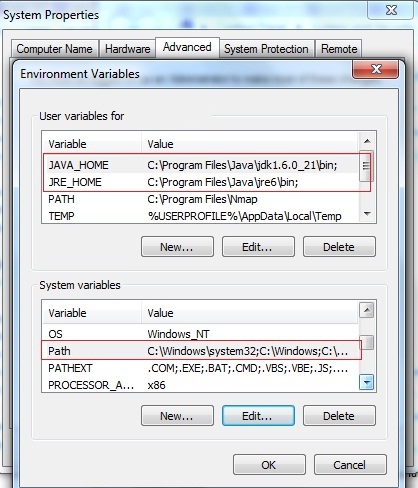Asked By
Abhinav
1800 points
N/A
Posted on - 06/19/2011

Hi,
I set it to JAVA_HOME under System Variables and the path to C:Program FilesJavajre6
I am having an issue setting the JAVA_HOME Environment Variable within Windows XP.
Yet it doesn't seem to have detected.
Would be great if someone helps.
Thanks.
How to configure java in environment variables

Hi Abhinav,
To configure java in the Environment variables, this is the procedure.
Right click on ' My Computer' and Select ' Properties '
Click on the ' Advanced ' tab
At the near bottom of the window, click on 'Environment Variables ' : a pop up window will appear
At the Upper part ; under ' User variables ' : click ' New '
Type : 'JAVA_HOME' as the ' Variable name ' and for the 'Variable value' ; This should point to the folder you have installed your JDK : Example : C:Program Filesjavajdk1.6 CLICK OK
Now under the Systems variables, set the path to the bin directory inside the directory where your JDK is installed
Example: ;C:Program Filesjavajdk1.6bin Note the semi colons at the start of the line, this has to be there
to separate the paths.
Best Regards
Mose
How to configure java in environment variables

Hi Abhinav,
After installing JDK and JRE, you need to add the path of JDK and JRE to Environment Variables in order to run Java from anywhere in your system.
Please find the step by step instruction to set the path of JDK and JRE in Windows based systems.
Windows 7
Right click Computer from the Start menu and select properties
On the left panel, select Advanced System Settings
Select Advanced Tab
Click on Environment Variables
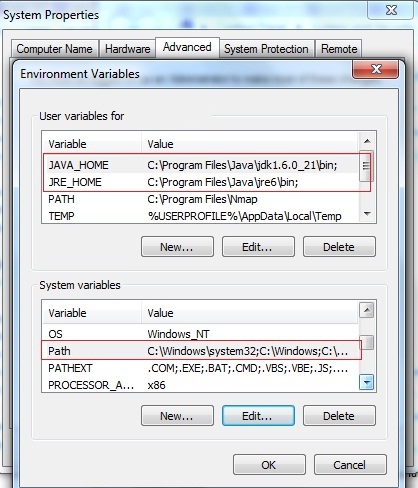
Under User variables, create 2 variables
1.JRE_HOME and give the path of JRE installation as its value(eg:- C:Program FilesJavajre6bin;)
2.JAVA_HOME and give the path of JDK installation as its value(eg:- C:Program FilesJavajdk1.6.0_21bin;)
Under System Variables, find the variable ""path"" and edit it.
Insert the path of your JDK and JRE installation separated by semi colon(;) and click OK(eg:- C:Program FilesJavajdk1.6.0_21bin;C:Program FilesJavajre6bin;)
Windows XP
Start -> Control Panel -> System -> Advanced
Click on Environment Variables
Under User variables, create 2 variables
1.JRE_HOME and give the path of JRE installation as its value(eg:- C:Program FilesJavajre6bin;)
2.JAVA_HOME and give the path of JDK installation as its value(eg:- C:Program FilesJavajdk1.6.0_21bin;)
Under System Variables, find the variable ""path"" and edit it.
Insert the path of your JDK and JRE installation separated by semi colon(;) and click OK(eg:- C:Program FilesJavajdk1.6.0_21bin;C:Program FilesJavajre6bin;)
Now you can run any .java file located anywhere in your system
Hope it helps."