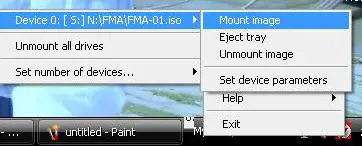Asked By
DevilBoy666
20 points
N/A
Posted on - 08/26/2011

Hey, I am Windows XP user. I setup a game last week.
It is compatible with my Computer to play! I setup the game and it requires the CD inside the PC to play the game.
I made a solution for CD using Daemon tools.
I made a image of the CD as a .iso file. But the problem is .iso file isn't moving or deleting.
I tried a hundred times to move or delete the file.
As it's on a important drive i can't even re-partition it. Is there any solution?
Please i need help immediately..!
Answered By
aznsum
0 points
N/A
#119255
I can’t delete an iso file

The best Solution for removing or moving iso file is here
you can easily remove or move ISO files using these tricks
-
First Right Click on ISO.
-
After that select Unlocker
-
Click Yes button to start the program
-
Select Delete and then click OK after open window
Answered By
remuria
0 points
N/A
#119256
I can’t delete an iso file

Hi
First you have to make sure that the ISO file is not a virus corrupted file. So run a virus scanner and clean all viruses that you have. Now restart your computer and try to delete it again.
Windows can not delete a file or ISO image when it is using by other function or application program. So make sure that it is not using your demon tools software. If it is using by this software, use this process to unload it.
-
Click on demon tools icon and run it.
-
Then select that image drive which holds that ISO file
-
Click on unmount all drives.
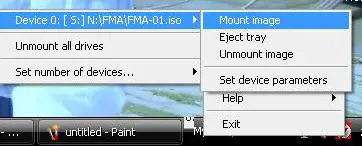
Answered By
chix0313
0 points
N/A
#119258
I can’t delete an iso file

Most likely the .iso file you attempt to delete has some files running through your computer. it maybe running with your daemon tools program, or some files run separately without you knowing it. it can be trojan, or virus infected.
you can start off by checking your start up programs. to check your start up programs:
Start > Run > msconfig >start up tab

uncheck unnecessary programs that run in your start up. You may leave anti-virus and anti-malware programs checked.
apply and restart.
You can manually delete the .iso file by following the following steps:
-
Run in safe mode.
-
To run in safe mode, you can reboot your computer, and tap F8. you can now choose the option to run in safe mode with or without the command prompt.
-
In safe mode, run the command prompt (in case you run in safe mode without the command prompt)
-
To run command prompt : start >run > type cmd > enter
-
type in the correct syntax to delete the desired file. You need to put "" quotes in the command and type the correct path….
-
eg. del "C:My Documentsname of file.iso"
and you're done!
hope this helps..