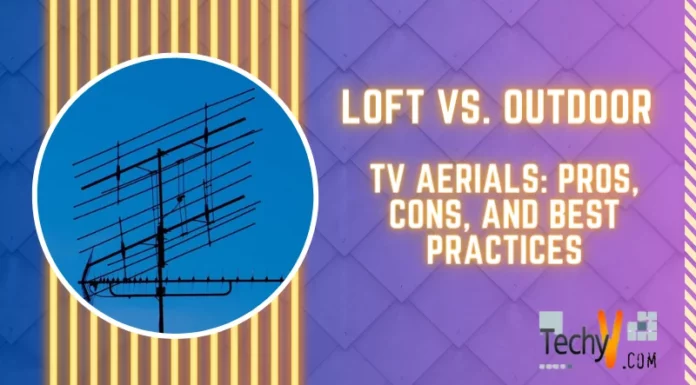How To Connect Laptop To LG TV To Get The Best Use Of Both?
Asked By
0 points
N/A
Posted on - 06/02/2017

Hey people! I have a LG Smart Television and a laptop. I have heard somewhere that we can do a lot more apart from watching all the TV channels on our Television by connecting it to the laptop. So, I want to know how to connect laptop to LG TV?