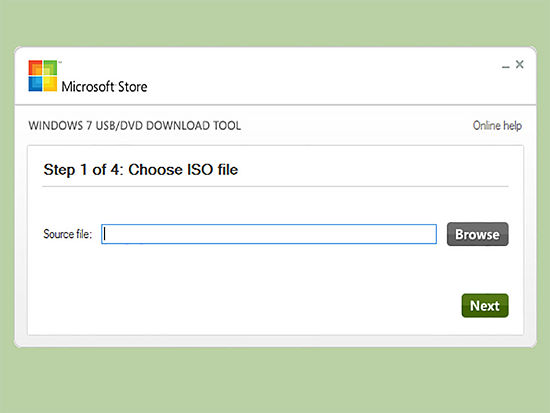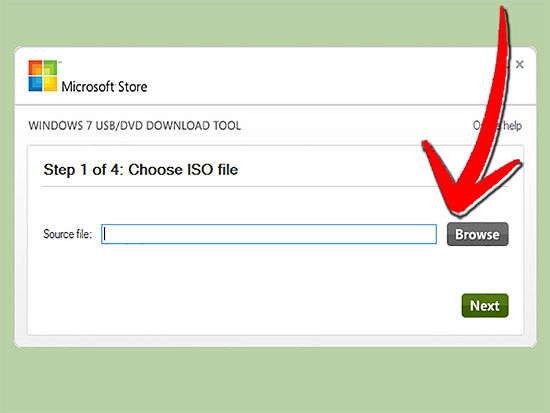How to Setup Windows 7 in PendriveUSB Stick

I need to make a bootable Windows 7 in my Pendrive USB Stick. What is the simplest method to perform this? I need the step-by-step method as I am not that techie kind of person. Thanks.