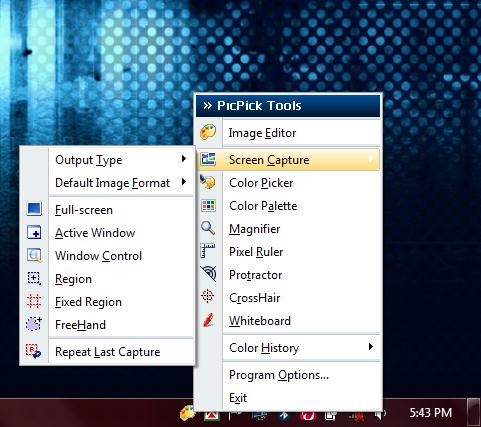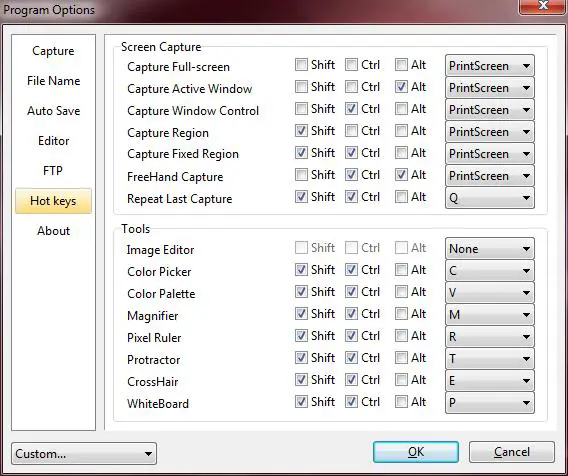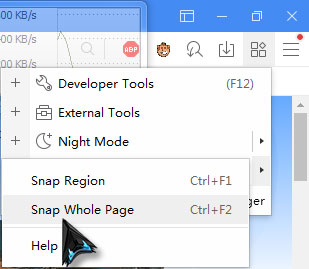How to save any web page as an image or PDF?

I work as a researcher and I need to save webpages as an image or PDF. Based on my internet research, I found software but bit expensive. Freeware is the one I need at the moment to check if there is really a software that will work.
At the moment, what I do to save the webpage as an image, I press PrtSc on my keyboard then paste it on paint. That's a lot of work and very time consuming. It would be nice if I just click on file then save the webpage as an image or PDF.
Any tips or suggestions would be greatly appreciated. Thanks