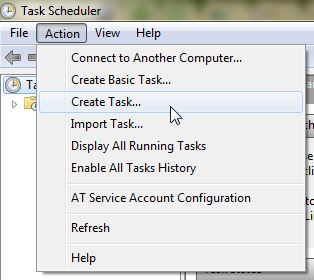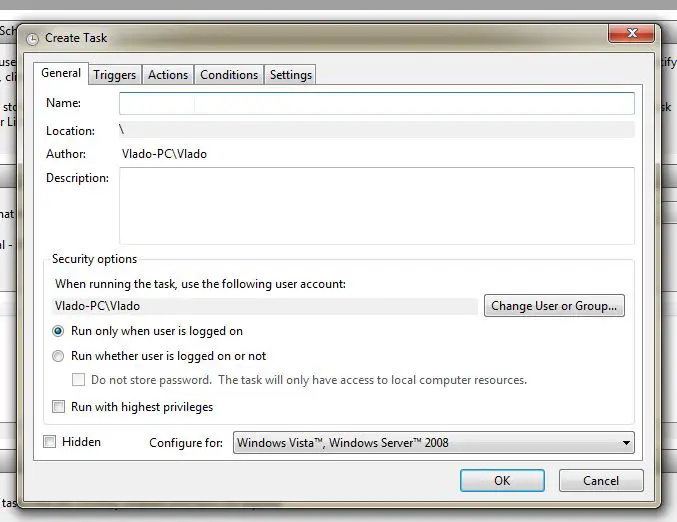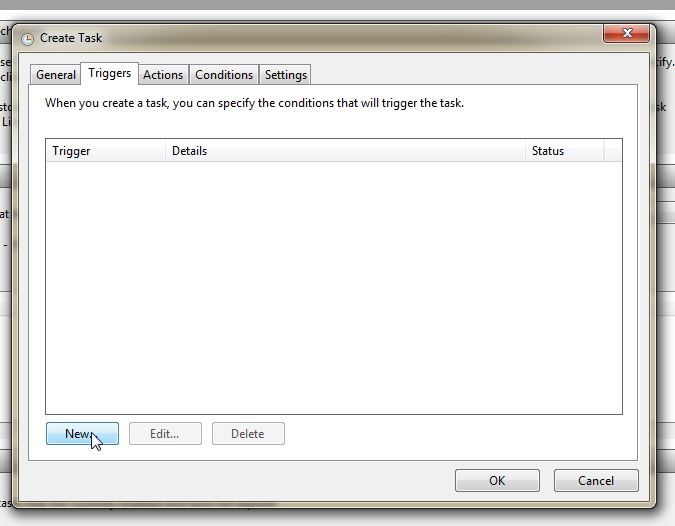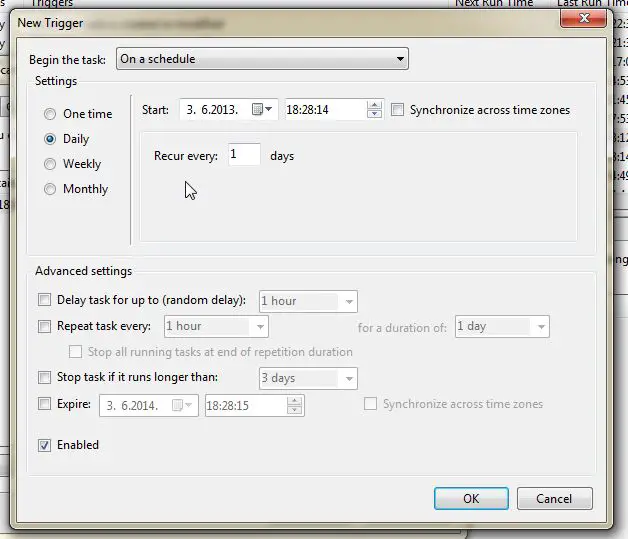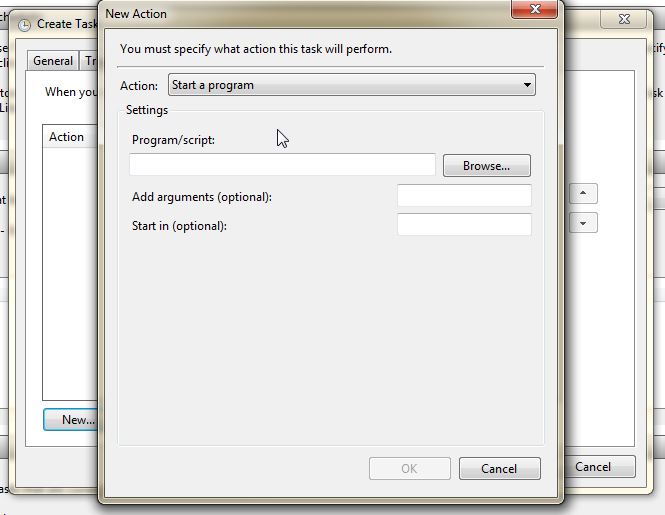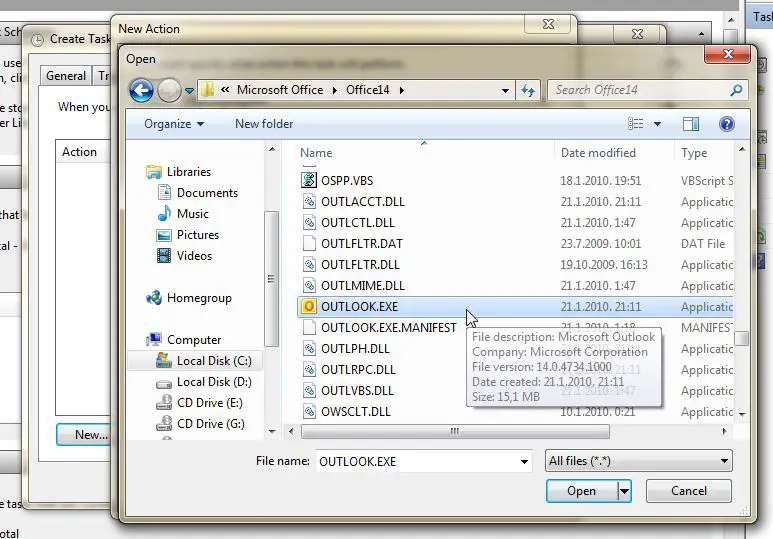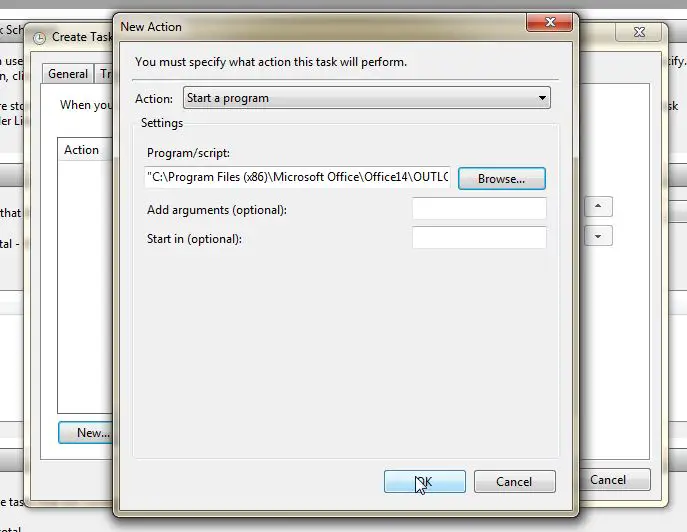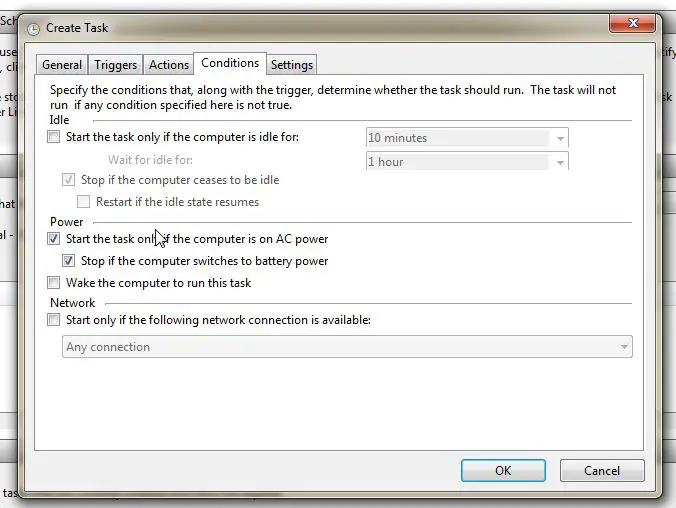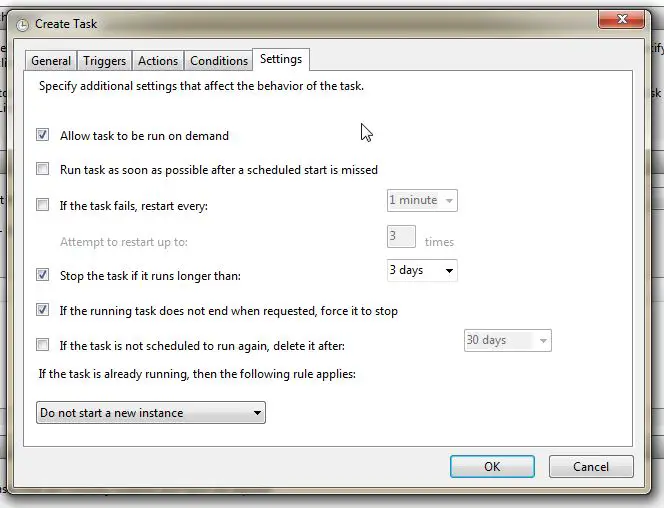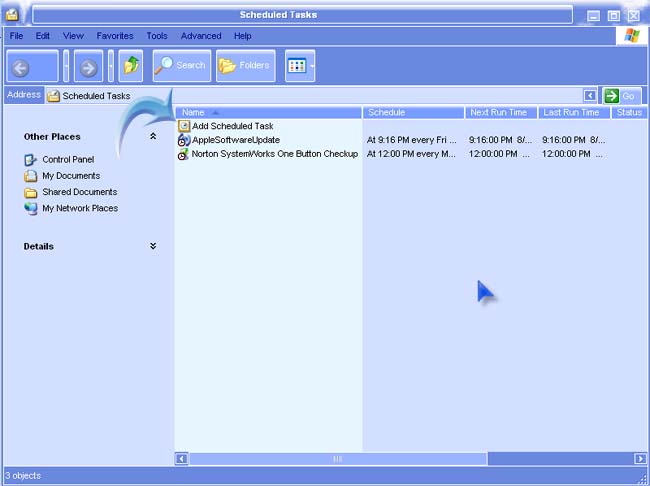I have just upgraded my OS from Windows XP 64 bit to Windows 7 64 bit.
Can someone teach me how to use Time Scheduler?
I need to create a daily task where Outlook will run at a specific time everyday.
Thanks.
How do I create a task with Time Scheduler in Windows 7?

Hi Donna,
This is how you setup a task in your windows 7 machine.
Go to Control Panel > Administrative Tools > Double Click “Task Scheduler”
1. From the window you click on “Actions” menu.
2. Click on Create Basic Task.
3. Just follow the on screen instructions. All the options available are pretty much self explanatory so you will be okay from here.
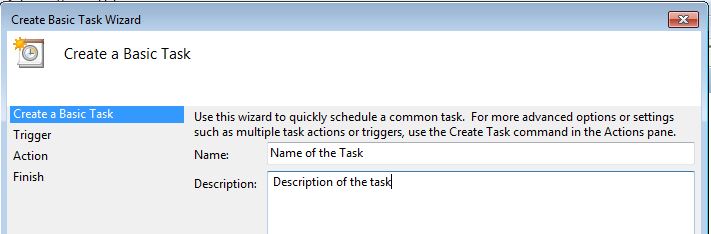
NAME YOUR TASK AND DESCRIBE IT
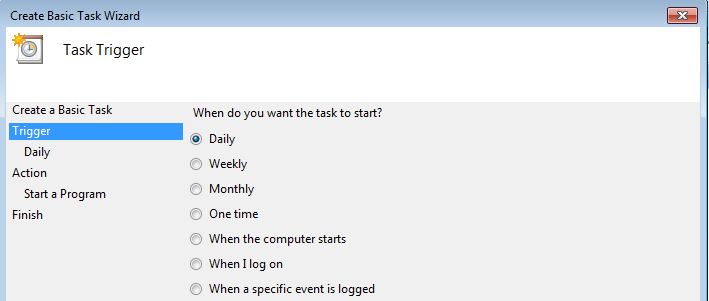
SET A SCHEDULE OF THE TASK
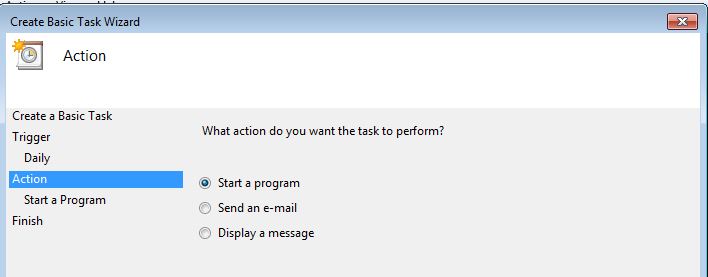
SELECT THE BEHAVIOR OF THE TASK
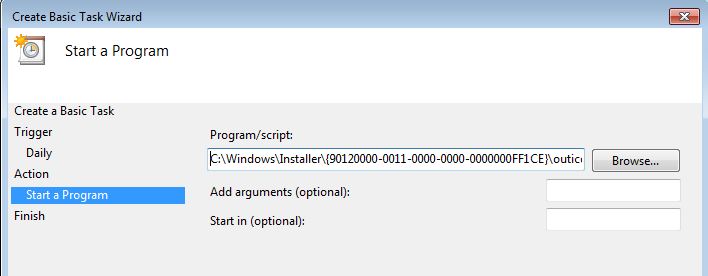
BROWSE FOR THE PROGRAM IF WANT TO RUN A PROGRAM
IN YOUR CASE YOU CAN PUT THIS IN THE BROWSE BOX TO START OUTLOOK:
c:program filesmicrosoft officeoffice12outlook.exe (OUTLOOK 2007)
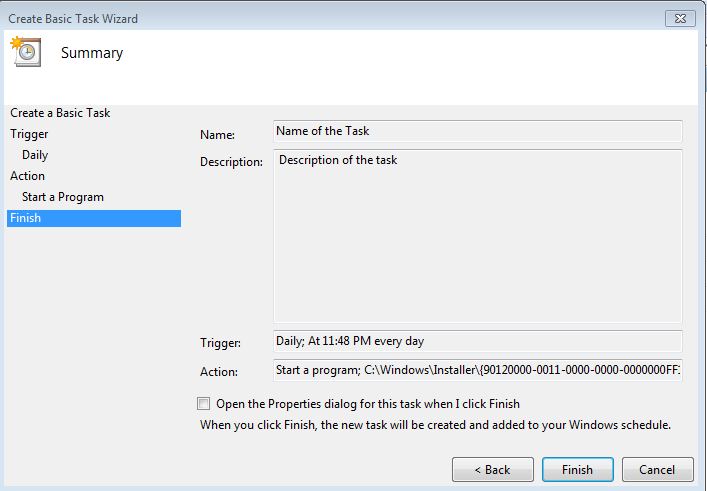
AND YOUR DONE
Keep us posted!
How do I create a task with Time Scheduler in Windows 7?

I thought you are referring to a particular installable application that allows scheduling of different tasks on your computer. That’s why I’m having a hard time looking for a program called Time Scheduler whereas what you actually mean is the task scheduler of Microsoft Windows. In Windows XP it is called Scheduled Tasks and it allows you to run specific programs at a particular date and time and also set future schedules when you want it to run regularly.
Adding or scheduling a task is only very simple. First thing to do is to open Scheduled Tasks in Windows XP or Task Scheduler in Windows 7. Then double-click Add Scheduled Task then click Next. Select the program from the list or if it’s not there simply browse for the file using the Browse button then click Next. This is the Windows XP Task Scheduler:
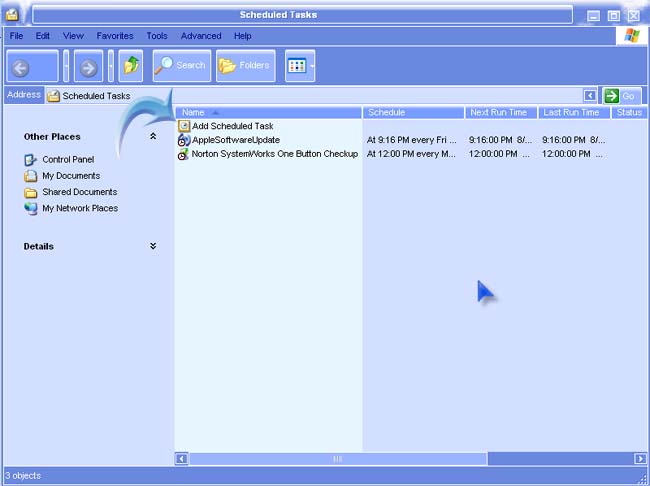
Enter the name you want for the task, select the option you want, and then click Next. Specify the time, the day of the week as well as the date and then click Next. Click Next and then Finish. If you no longer wish to run or use the scheduled task, simply right-click on it then select Delete to permanently remove the task from the scheduler.
For other information, watch “How to use Time Scheduler in Windows 7 – tutorial by TechyV”.
[video:http://youtu.be/q5XCFqc0HT8]




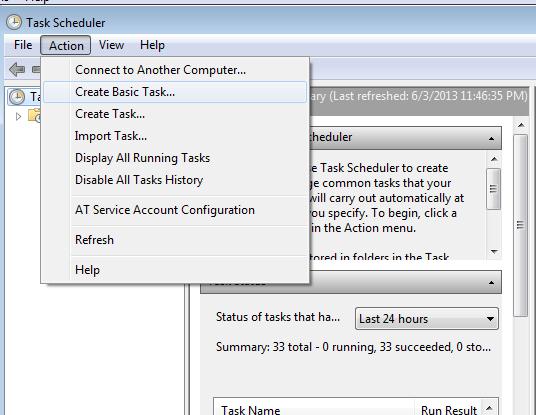
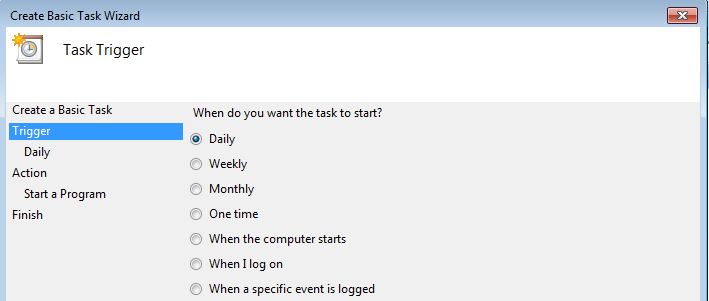 SET A SCHEDULE OF THE TASK
SET A SCHEDULE OF THE TASK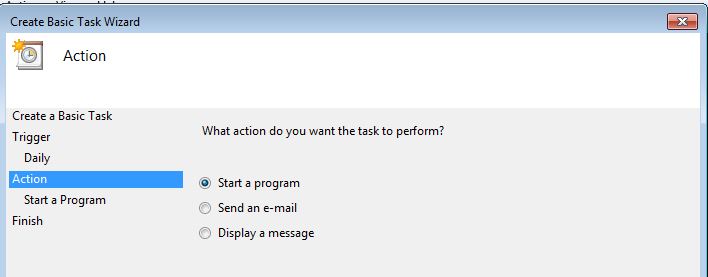 SELECT THE BEHAVIOR OF THE TASK
SELECT THE BEHAVIOR OF THE TASK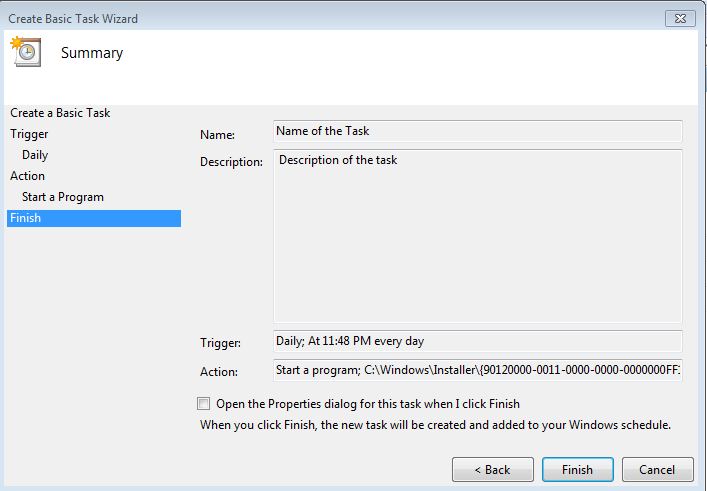 AND YOUR DONE
AND YOUR DONE