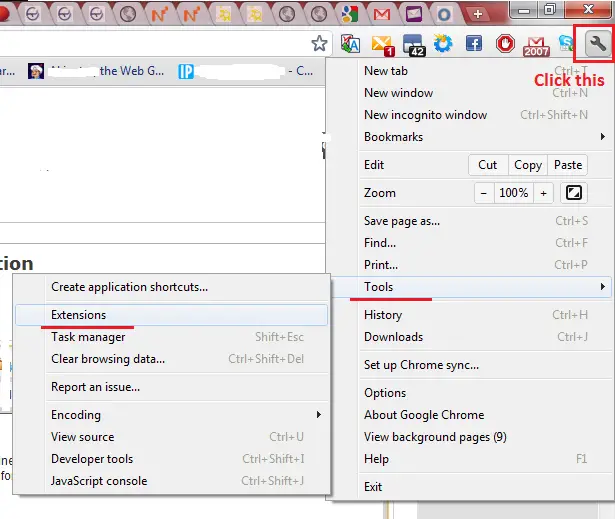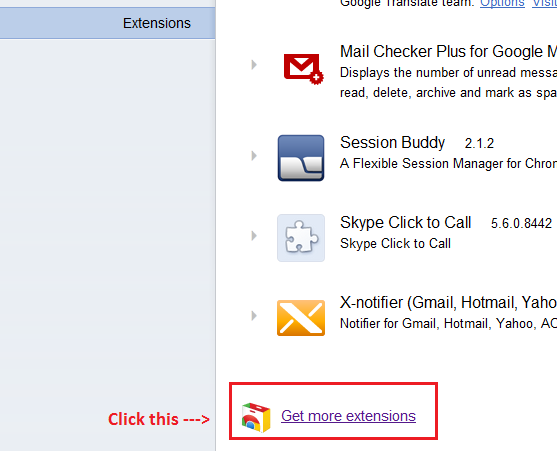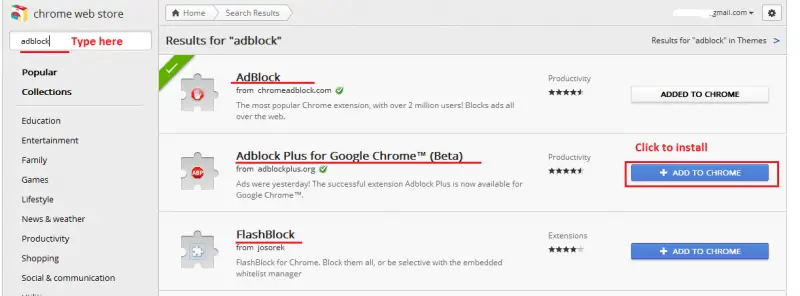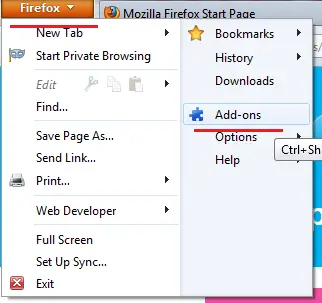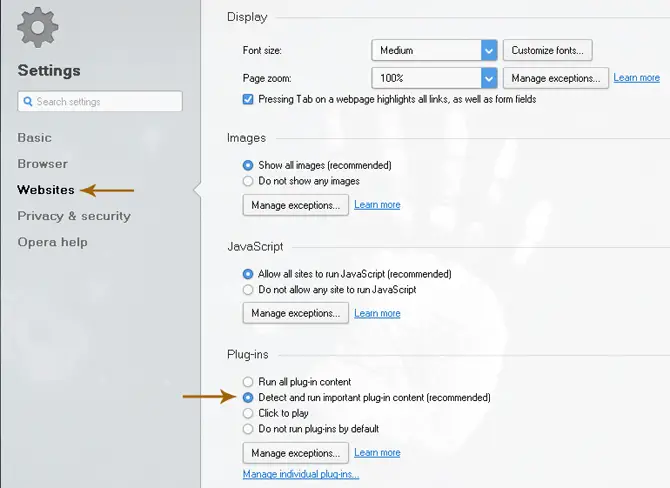How to delete Message on a Flash site

I have a Flash site that shows the following message when the mouse rolls over it: Click to activate and use this control. Can you tell me how to delete it?